This chapter will introduce you to PostGIS, a spatial extension for PostgreSQL that allows the user to store and spatially query geographic data. PostGIS is free and open source software. We will install the PostGIS extension for PostgreSQL, and then load spatial data into a database. Finally, after creating a spatial database, we will execute a few spatial queries that demonstrate some of its functionality.
Through the project demonstrated in this chapter, you will learn how to display a geographic map of a city in our banking PostgreSQL 12 RDS from AWS. Through PostGIS and QGIS, on the city map, all of the ATM locations will be marked and linked to an ATM network.
The following topics will be covered in this chapter:
- Installing PostGIS for RDS on AWS
- Importing spatial data files into PostgreSQL...
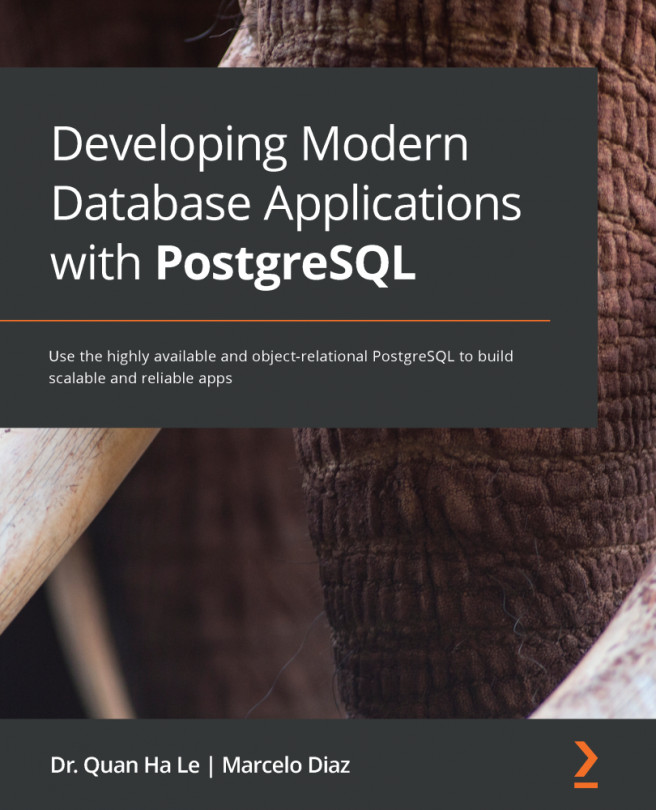
 (or pressing the F5 key) on the toolbar
(or pressing the F5 key) on the toolbar









