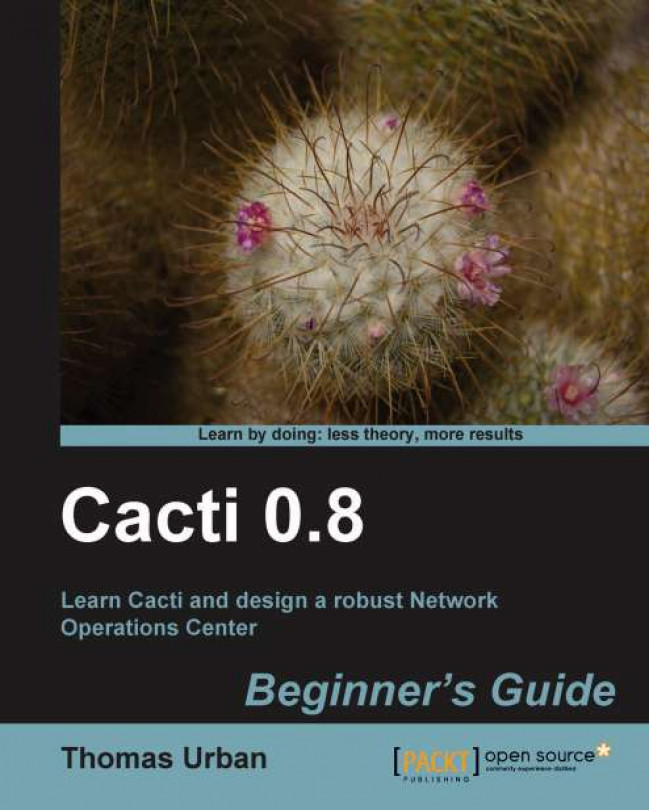Now, that you have learned about the basic Cacti features, you are going to learn how to extend the capabilities of your Cacti instance with the available Plugin Architecture.
In this chapter we are going to:
Provide a short overview of Plugin Architecture
Install and configure Plugin Architecture
Learn how to extend Cacti with plugins
Allow users to use the extended features of plugins
Let's start!