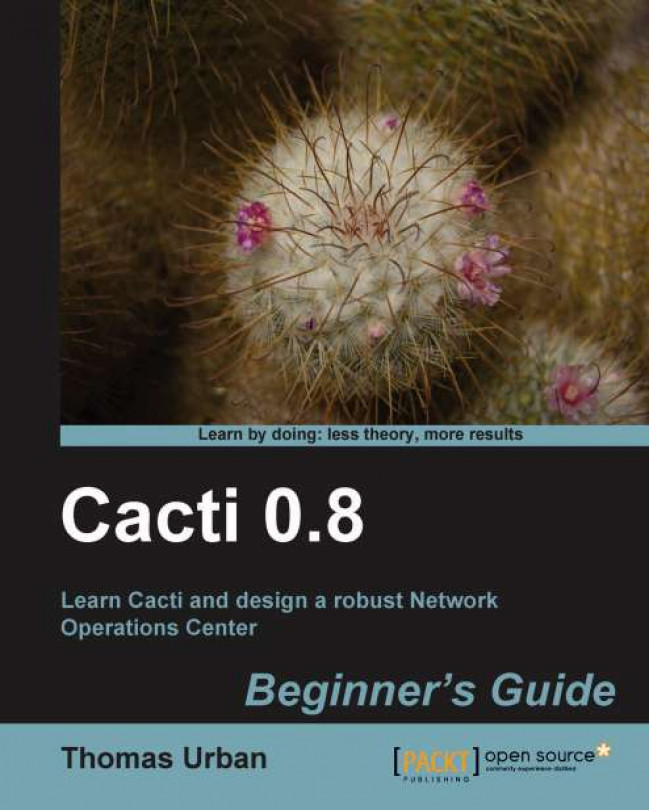So far, we have looked into installing and running a Cacti instance, but what about its maintenance and upkeep? This chapter will show you how to create backups and restores of your Cacti installation, as well as provide you with information on how to keep your Cacti instance clean of dead hosts and unnecessary files.
In this chapter we are going to:
Provide a short overview of maintaining Cacti
Explain the directory structure of Cacti
Describe backup and restore procedures
Look into log file management with logrotate
Clean up unused RRD files
Provide a short overview of the Cacti CLI functionality
Let's begin!