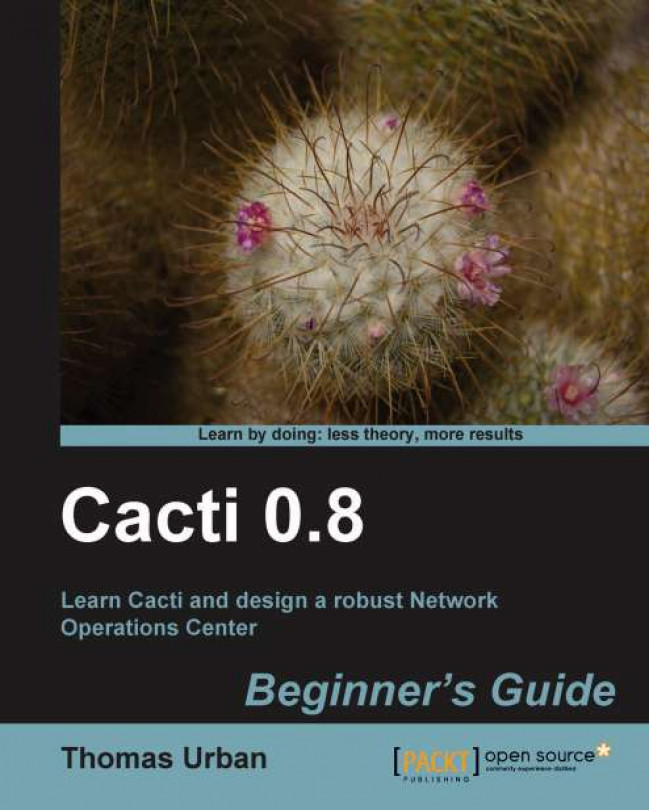Retrieving data for graphing with Cacti is more than just pulling SNMP data. Cacti allows several different methods for data retrieval. Besides SNMP, Cacti is able to retrieve data using remotely executed scripts, pulling data from databases, or building data by utilizing the Windows Management Interface (WMI).
In this chapter we are going to:
Provide a short overview of Cacti's data management
Explain how to build a data input method
Build a data query
Develop a complete remote SSH data input method
Let's get started!