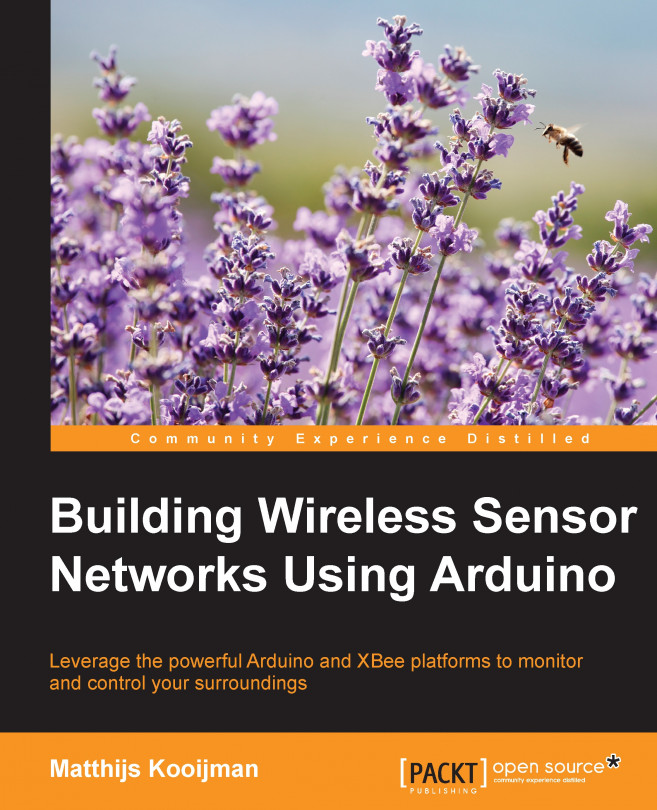By now, you have seen your Arduinos read their sensors, collect that data in the coordinator, and even store it in the cloud or on your computer. In this chapter, you will make your network take control of part of your surroundings.
The goal of this chapter is turn your network into a thermostat that can control the heating or cooling of (part of) your house. For this, there are two elements that need to be added:
Some way to configure the intended temperature (setpoint)
Some way to turn the heating and cooling on or off
The setpoint will be controlled through the Beebotte dashboard, allowing you to control your house's temperature from any browser (including one on a smartphone). If you prefer to build an actual thermostat device using a display and a knob, that is also possible (you can even combine both), but this is beyond the scope of this book.
Controlling the heating or cooling is a bit more tricky and depends on what kind of system you have. Some options...