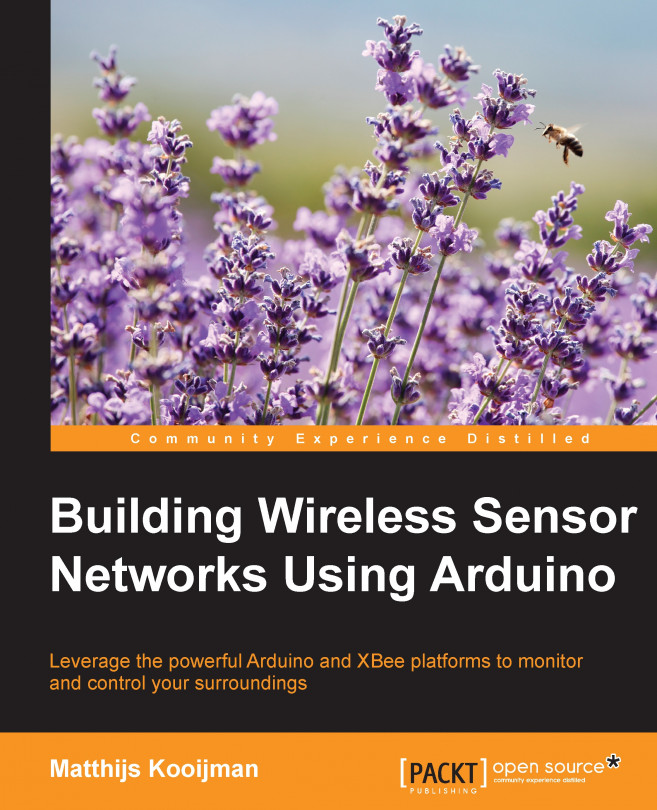In the previous chapter, you connected your XBee modules to your computer and sent a bit of data between them. In this chapter, you will take a few more steps and put your Arduino boards in control of the XBee modules. You will even send over some measured temperature and humidity data, creating your very first actual wireless sensor network.
You will build towards this step by step. The first step is to find out how to make an Arduino and XBee module talk to each other. Then you will send a simple Hello, world! message from one Arduino to another and finally replace that message with some actual live sensor data.
To follow the examples, the following components are recommended:
Two XBee ZB modules (such as https://www.sparkfun.com/products/11217)
Two SparkFun XBee shields (https://www.sparkfun.com/products/12847)
Two Arduino Uno r3 boards (https://www.arduino.cc/en/Main/ArduinoBoardUno)
A DHT22 (or DHT11) temperature and humidity sensor (https://www.adafruit...