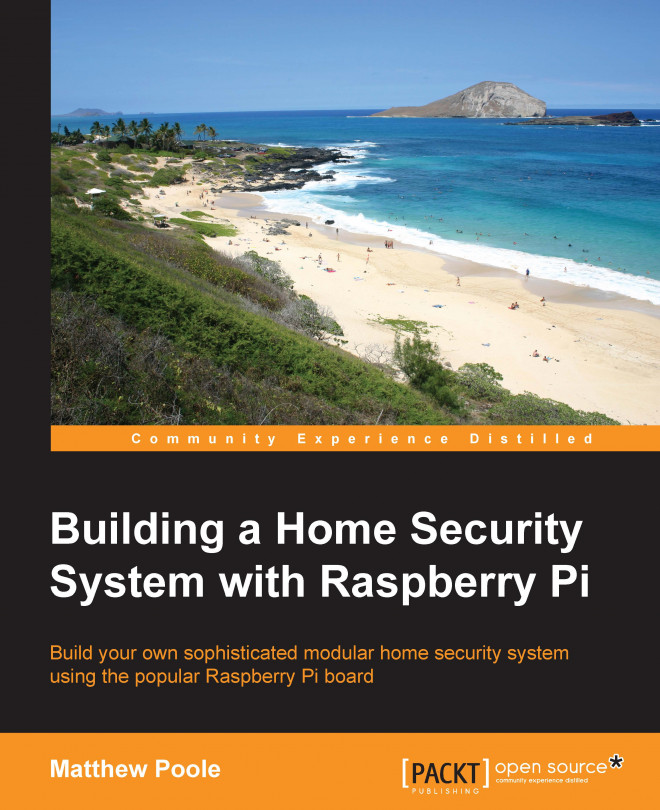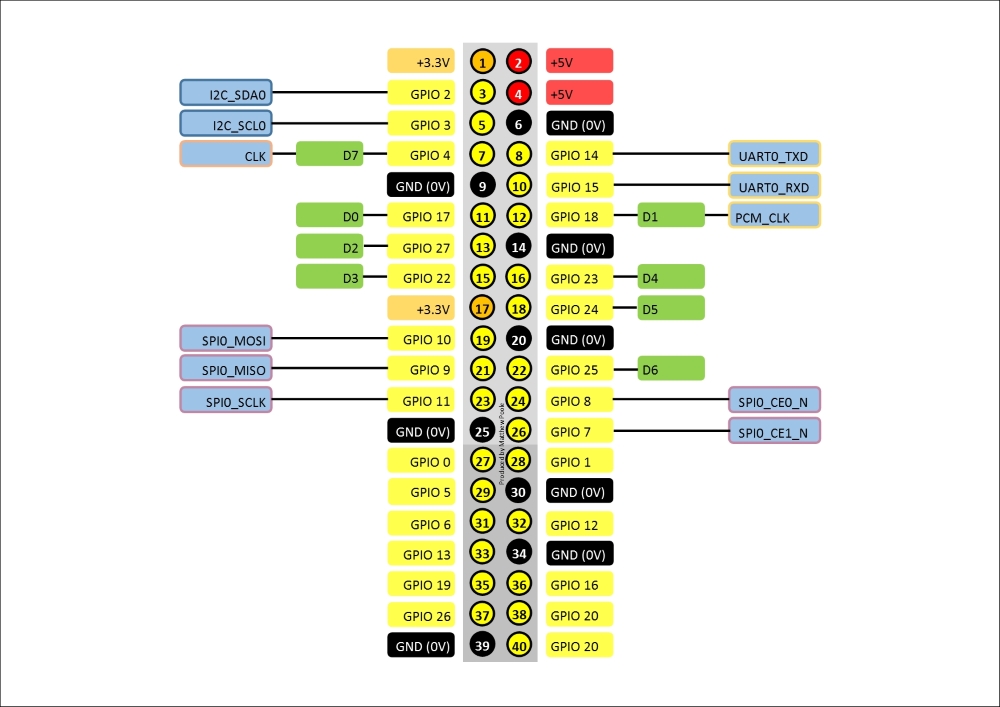The Raspberry Pi has lots of ways to connect things to it, such as plugging things into the USB ports, connecting devices to the on-board camera and display ports, and connecting things to the various interfaces that make up the GPIO connector. As part of our home security project, we'll be focusing mainly on connecting things to the GPIO connector.
In this chapter, we will cover the following topics:
Examining the GPIO connector and what each of the pins does
Learning about the I2C and SPI buses that will be used in later chapters
Connecting an LED and a switch safely to the data pins, and accessing these data pins using simple scripts
Understanding the USB ports and their limitations