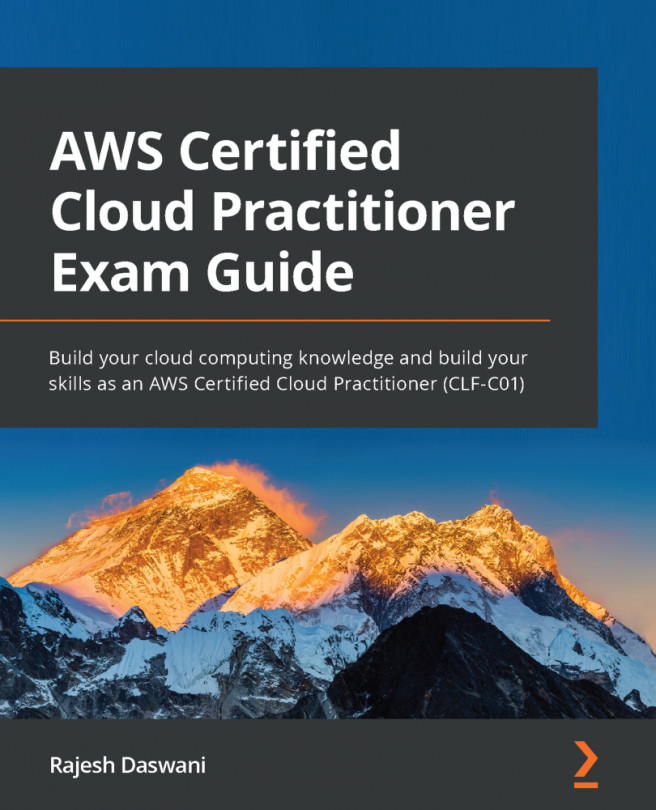Chapter 4: Identity and Access Management
So far, you have learned about the basics of cloud computing and its advantages. You have also been introduced to AWS and had a quick overview of its services. We have discussed the AWS Global Infrastructure and its support plans for customers looking to use the services offered. We have also emphasized the importance of AWS accounts and how they help you gain isolated and secure access to the wide range of AWS services within which you can build your cloud solutions. We also identified the architectural reasons behind having multiple AWS accounts and using AWS Organizations to centrally manage all your accounts.
You have also learned how to set up your first AWS Free Tier account, which will enable you to start configuring resources on the platform.
In this chapter, we will look at the AWS Identity and Access Management (IAM) service. This is a critical foundational service designed to secure access to your AWS account. AWS IAM is an...