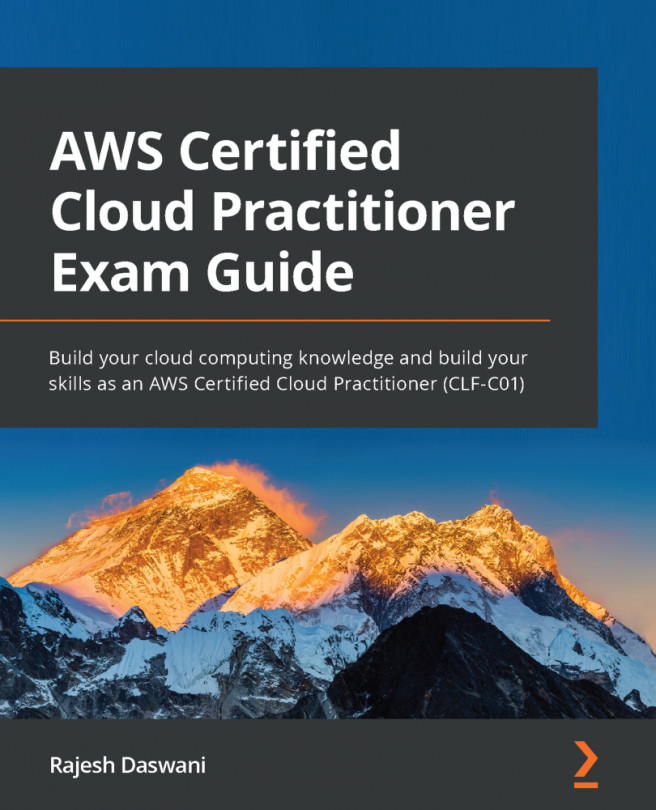Conventions used
There are a number of text conventions used throughout this book.
Code in text: Indicates code words in the text, database table names, folder names, filenames, file extensions, pathnames, dummy URLs, user input, and Twitter handles. Here is an example: "For the key, type in Name, and for the value, type in Windows-BastionSrv."
A block of code is set as follows:
{
"Id": "Policy1613735718314",
"Version": "2012-10-17",
Bold: Indicates a new term, an important word, or words that you see on screen. For example, words in menus or dialog boxes appear in the text like this. Here is an example: "From the Instances console, select the Launch instances button from the top right-hand corner of the screen."
Tips or Important Notes
Appear like this.