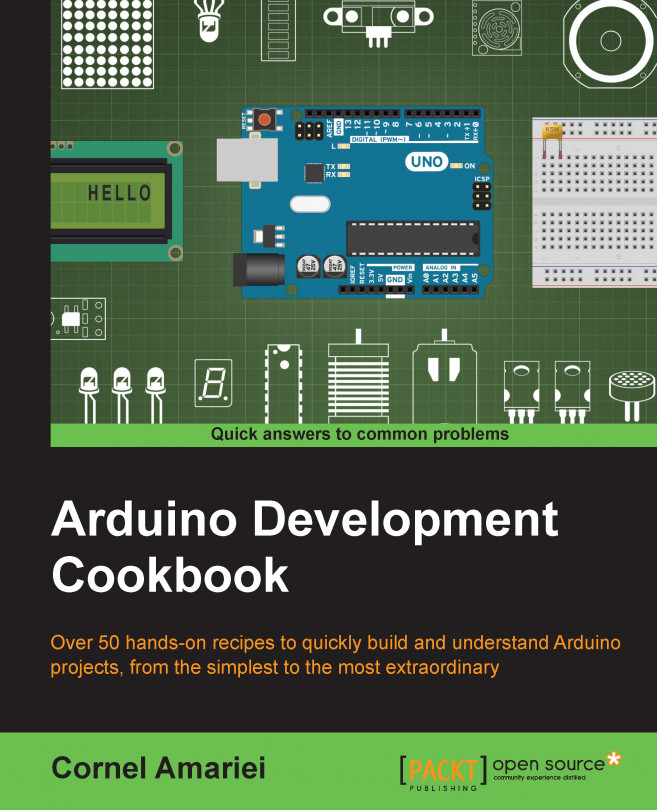You're reading from Arduino Development Cookbook
Buttons are the basis of human interaction with the Arduino. We press a button, and something happens. They are simple components, as they only have two states: opened or closed. When a button is closed, current can pass though it. When it's opened, no current can pass. Some buttons are closed when we push them, some when they are released.
In this chapter, we will explore various button configurations and see how to tackle common problems with these. Let's jump in!
A toggle switch can be very useful for various projects. It can hold one or more constant states. For example, we can have a few of them and configure a certain system to work a certain way based on the configuration. This is done all the time on computer motherboards and other electronic devices.
A two-state toggle switch is just like a standard push button; only, it remains in the state we put it in. An on-off switch is a two-state toggle switch. It becomes more useful when we have a three-state toggle switch as in this recipe. It has two usable states and an off state.
In this recipe, we will use a basic toggle switch to light up two LEDs. When the toggle switch is in one end position, only one LED will be switched on. If it is in the other end position, the other LED will be switched on. Finally, if the toggle switch is in the center, both LEDs will be switched off.
 © 2015 Packt Publishing Limited All Rights Reserved
© 2015 Packt Publishing Limited All Rights Reserved