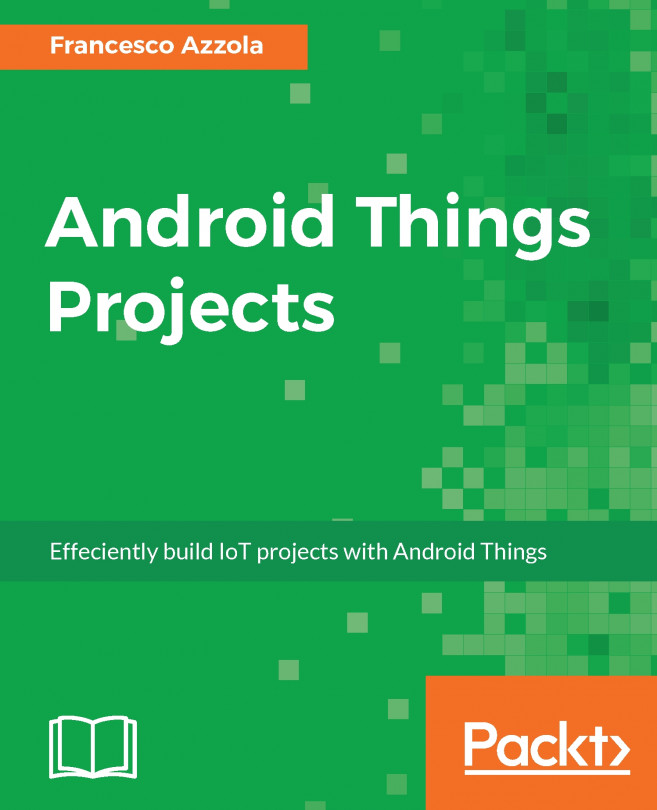This chapter describes how to build an environmental monitoring system. We want to build a complex IoT system, using Android Things, that measures some physical environment properties. Furthermore, in this Android Things project, we will use RGB LED, introduced in Chapter 1, Getting Started with Android Things, and a single color LED to visually represent the environment conditions. To do it, we will use a different class of sensors. While in the previous chapter we learned how to use two-states sensors, in this chapter we will use more complex sensors that require different connections and pins. In more detail, this chapter focuses on learning how to use I2C with Android Things.
Moreover, the main topics covered in this chapter are:
- How to use I2C sensors with Android Things
- How to read data from sensors using Sensor Manager
- How to visualize the data acquired using LEDs
- Overview of I2C protocol
- Custom I2c driver
At the end of this chapter...