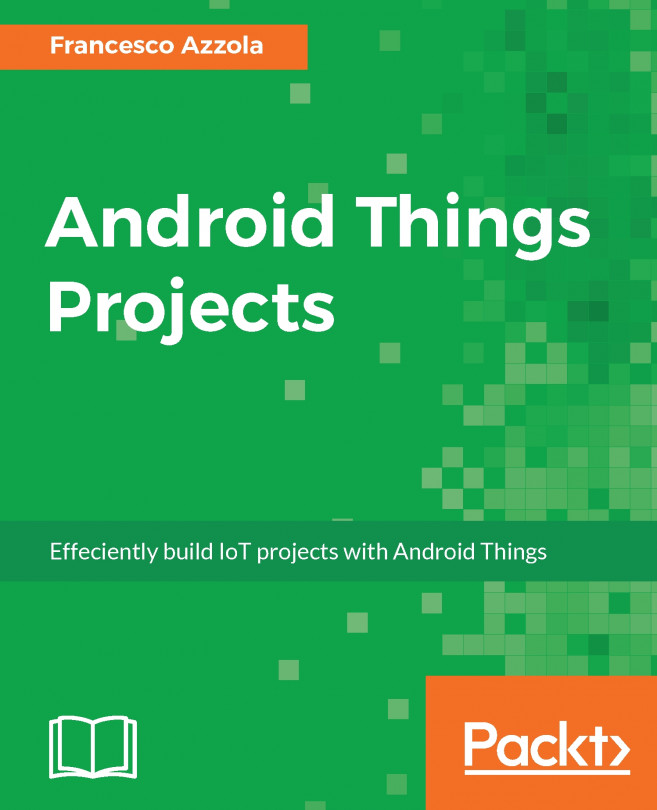In this chapter, we will build an alarm system using Android Things. The target of this project is creating a system that detects movements using PIR sensors and when this event happens the Android Things app will send a notification to the user smartphone. The principles of this project are commonly used in real alarm systems we have in our homes, but we will build it with a totally new operating system. This is an interesting project because it uses, at the same time, sensors and cloud platforms. Through this project, we will explore how to use GPIO pins in Android Things and how to interact with two states sensors.
The main topics covered in this chapter are:
- How to use build an alarm system
- How to use GPIO pins and PIR sensors
- How to handle events from a GPIO pin
- How to build an app that is independent of the board
- How to notify events from Android Things to Android smartphones
This project demonstrates how powerful Android Things SDK...