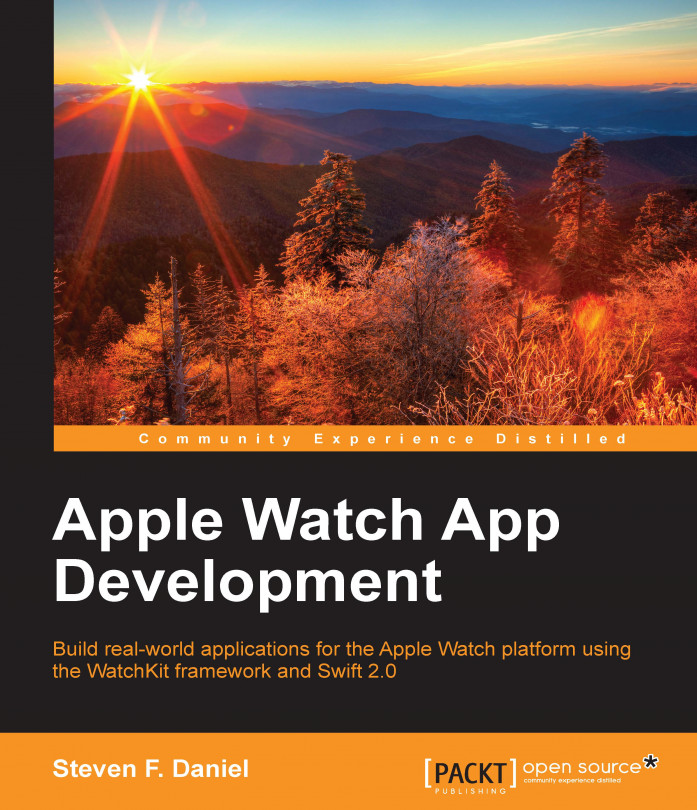Apple introduced a new, easy-to-use API to create context menus on the WatchKit platform. This simple API doesn't require you to include any delegate callbacks within your code, and these menu items can be easily created using Interface Builder; all you have to do is connect them to each of the Action methods, similar to what you would do with buttons or other Interface Builder objects.
The Apple Watch retina display includes a new touch-based technology known as Force Touch, which is nothing more than a long press gesture on iOS devices or 3D Touch on newer devices and is detected when the user applies slightly more pressure than performing a tap gesture. Whenever Apple Watch detects that a Force Touch gesture has been applied, the WatchKit app that is running displays the context menu, if one is configured.
In this chapter, we will begin by providing an overview of context menus before working through an application that builds upon our Shopping List...