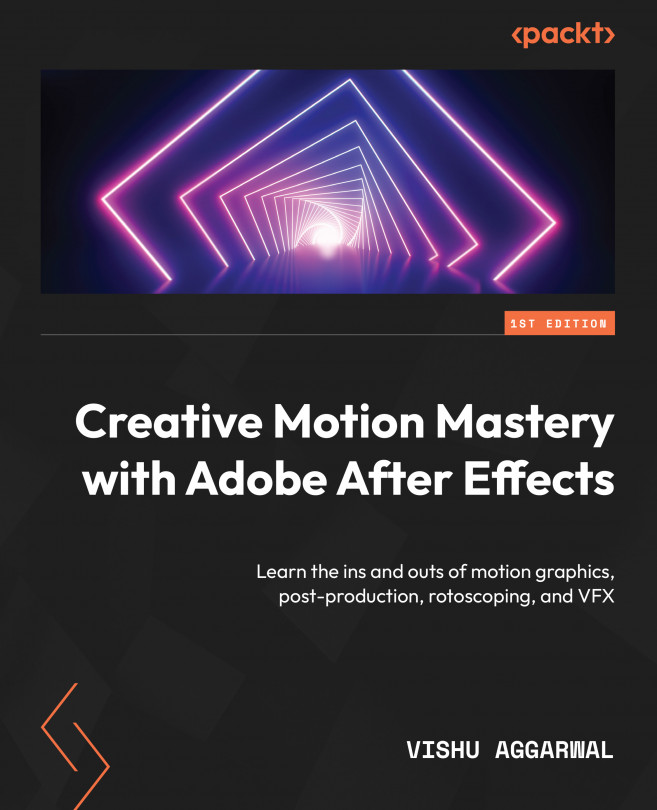Color Correction and Color Grading
Color correction and color grading are two essential processes in video and film production that involve manipulating and enhancing colors and the overall look of footage. While they are related, they serve different purposes.
Color correction involves tasks such as adjusting brightness and contrast, fixing color casts, matching shots in a sequence for continuity, and ensuring skin tones look natural. Color correction helps establish a solid foundation for the color grading process by addressing technical inconsistencies and creating a consistent look across footage.
Color grading allows for artistic interpretation and storytelling through color. It involves adjusting color tones, saturation levels, highlights, shadows, and other visual elements to create a unique and stylized appearance. Color grading can be used to create a cinematic look, enhance a specific atmosphere (e.g., warm and inviting, or cold and desaturated), or differentiate between...