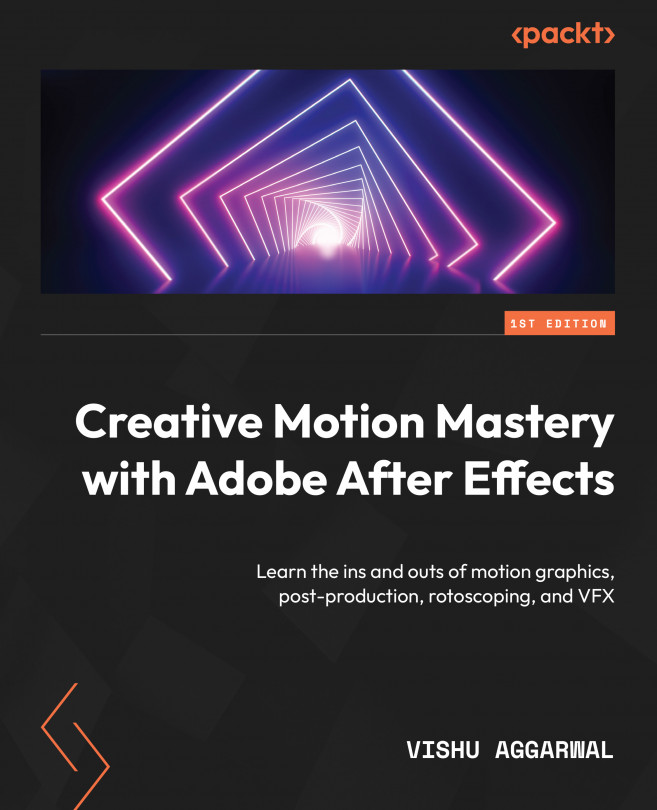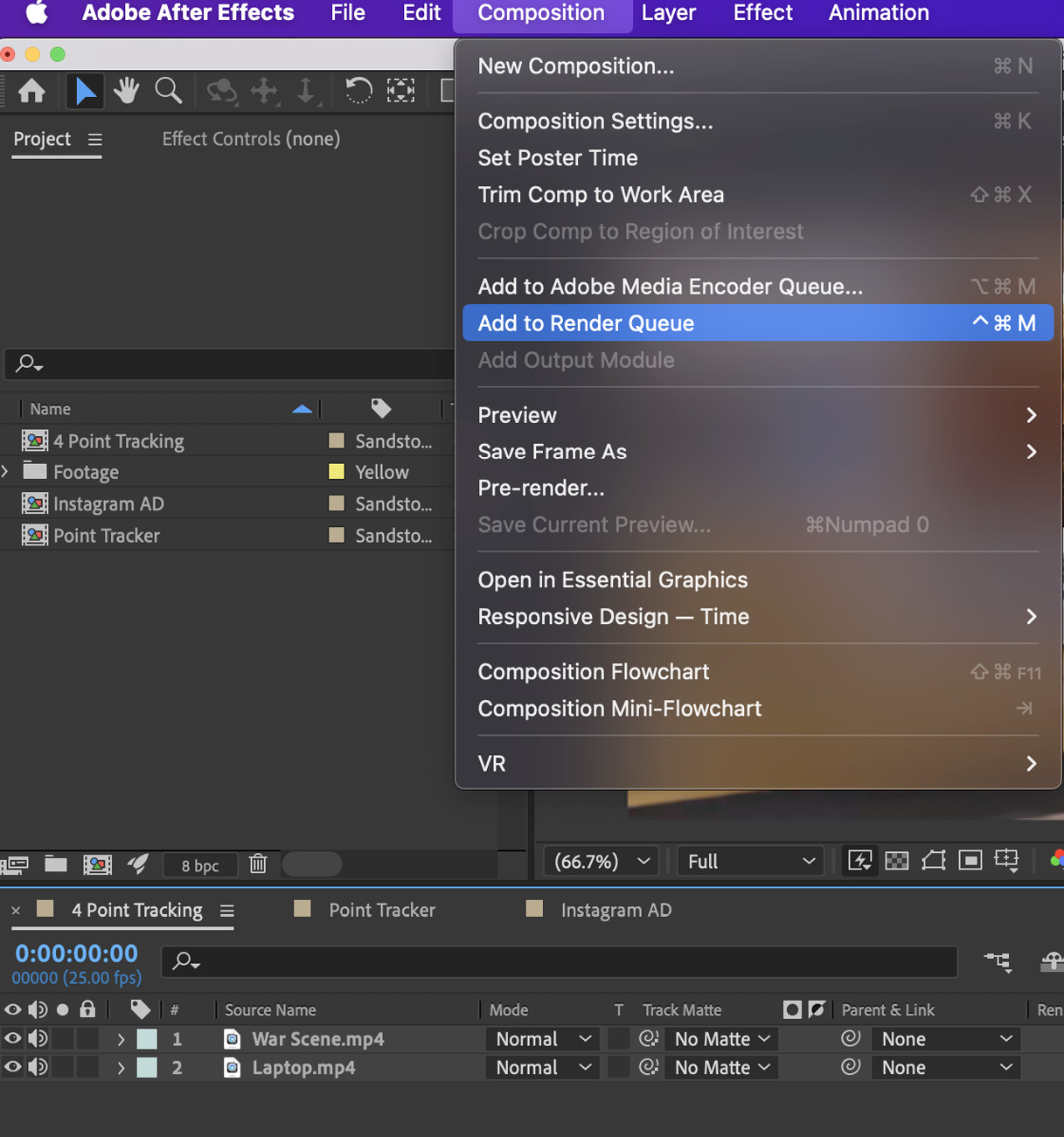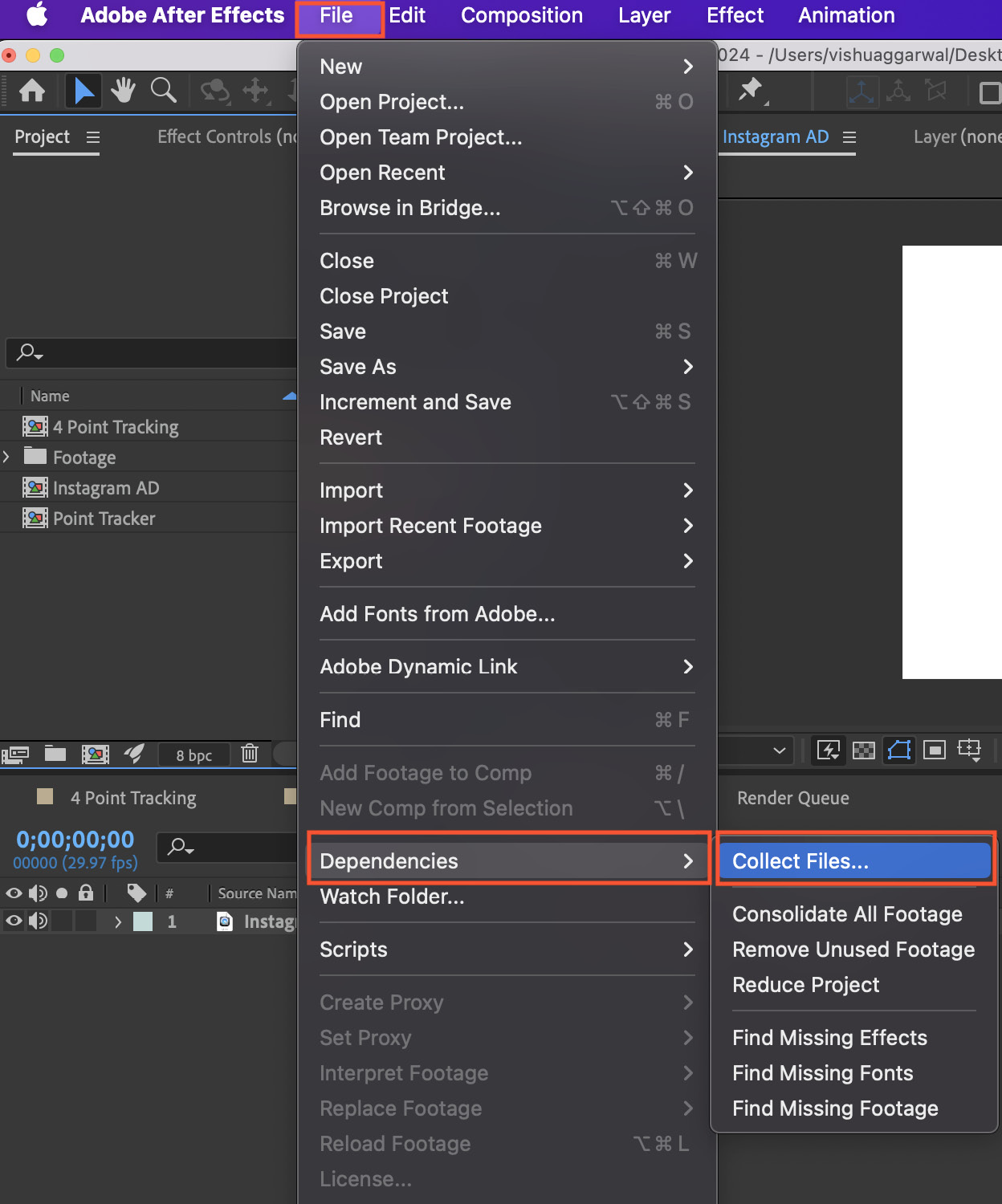Exporting and Managing Projects
In this chapter, we will explore two essential methods to render a composition, using the Render Queue and Adobe Media Encoder. Additionally, we will learn how to efficiently consolidate media files, ensuring your projects are organized and easy to manage.
By the end of this chapter, you will have a solid understanding of the rendering processes in After Effects, be proficient in using both the Render Queue and Adobe Media Encoder, and have knowledge about various file formats and codecs.
The main topics we’ll cover in the chapter are as follows:
- What is a format and a codec?
- Exporting using the Render Queue
- Exporting using Adobe Media Encoder
- Archiving a project