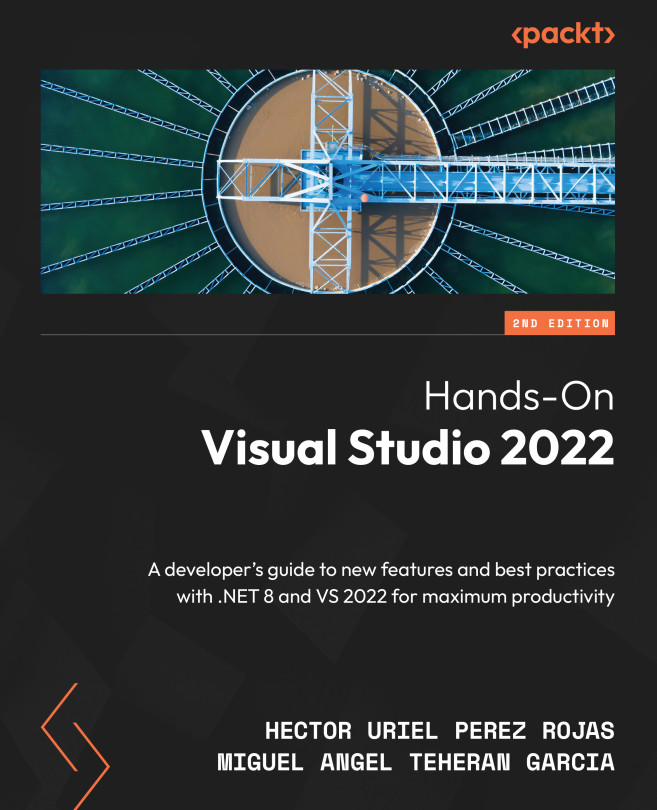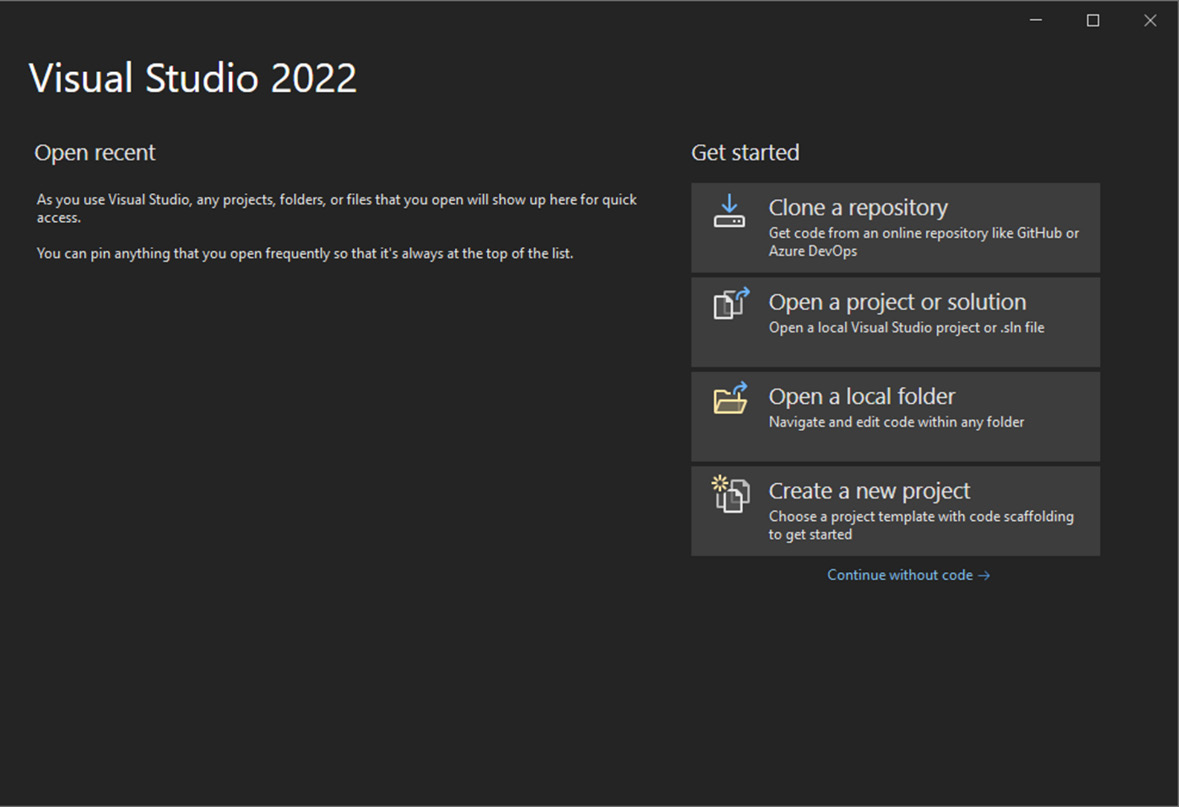Getting Started with Visual Studio 2022
Visual Studio (VS) is the most popular integrated development environment (IDE) for .NET developers. It’s the perfect tool for designing, developing, debugging, and deploying all .NET applications and even other technologies.
This book has been written concerning the latest developments and features added to the IDE, which are very interesting and useful to developers of all platforms. Throughout this book, you will discover the different tools and options of the IDE to develop applications in general, thus helping you make it your own. This will make become your most powerful ally when creating applications.
In this chapter, you will learn about the evolution of VS as well as the improvements introduced in the new version. After, you will learn how to install the IDE, take a general tour of the graphical interface, customize it according to your preferences, and explore the accessibility features included in the IDE.
By the end...