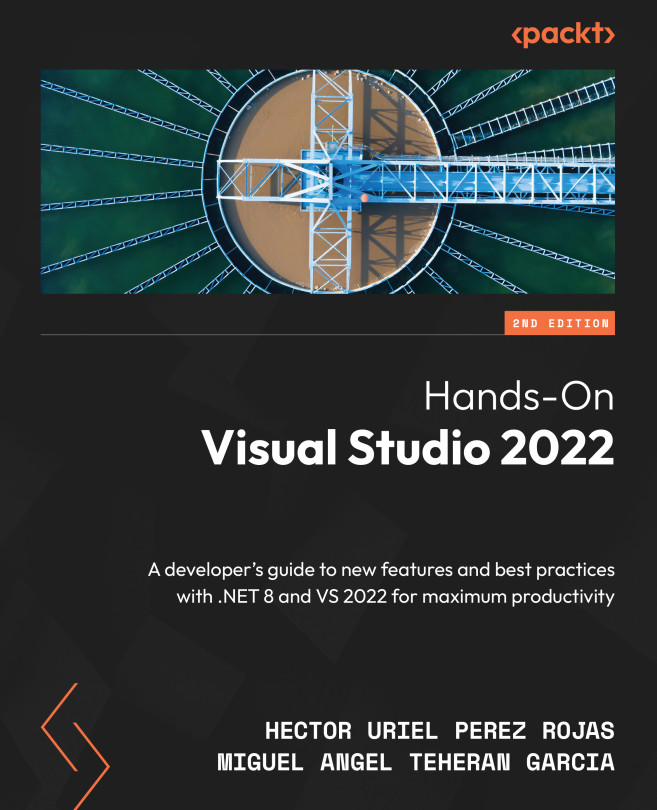Working with code views
In addition to CodeLens, there are several windows that can help us examine the classes of a project and its members in a quicker way. In this section, you are going to learn about them and how they can help you in breaking down the code of a project in VS.
Class View
Class View is a window that allows you to see the elements of a VS project, such as namespaces, types, interfaces, enumerations, and classes, allowing you to access each of these elements quickly. Perhaps, if you have worked with small projects in VS, you might not see the Class View window as being of much use because you can easily navigate between a few classes from the Solution Explorer. But like me, if you work with solutions that can have up to 20 projects or more with hundreds of classes throughout the projects, then the Class View is an excellent option for examining code.
To access this window, you must select the View | Class View option from the menu, which will display the...