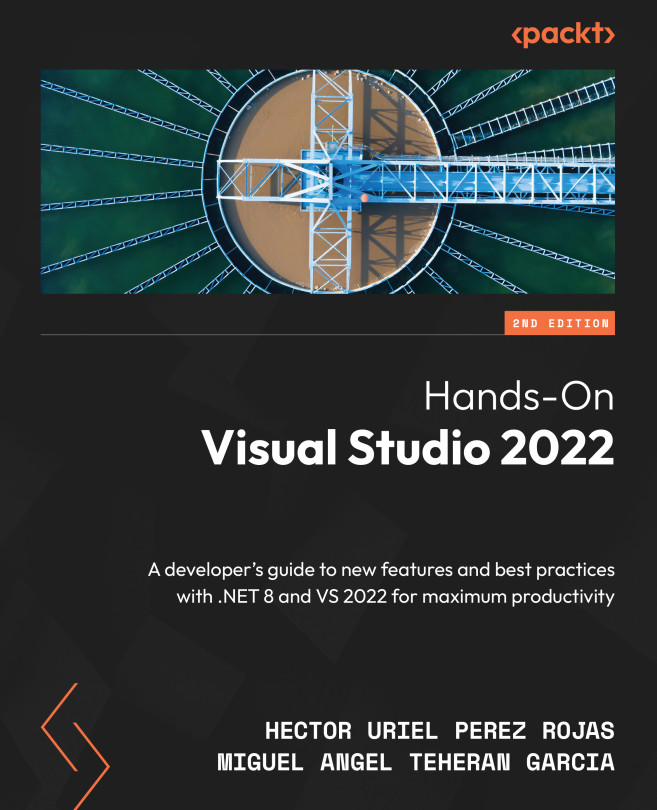Creating custom shortcuts
We can create shortcuts for specific actions in VS, and there are several options available to customize the current shortcuts.
You can navigate to Tools | Options | Environment | Keyboard to see all the current shortcuts in VS (as shown in Figure 13.1):
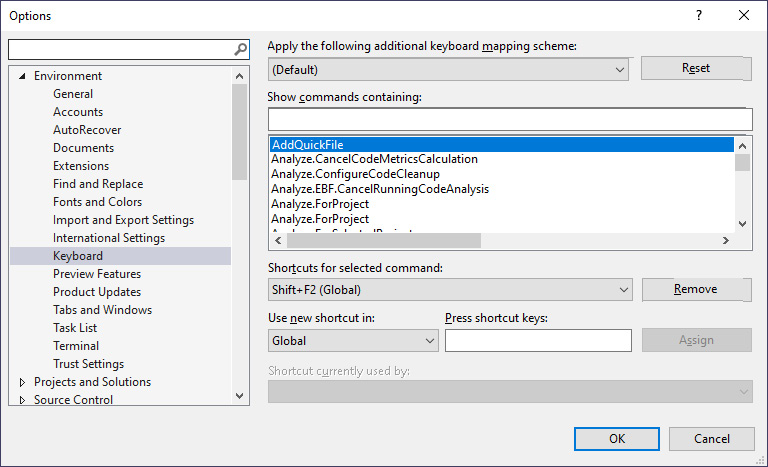
Figure 13.1 – The "Keyboard" option for customizing shortcuts
Here, you will find all the current shortcuts in VS for all the functionalities and a scheme for the shortcuts where you can set them up, depending on the context. By default, VS includes different keyboard schemes with different keyboard shortcut configurations (see Figure 13.2):
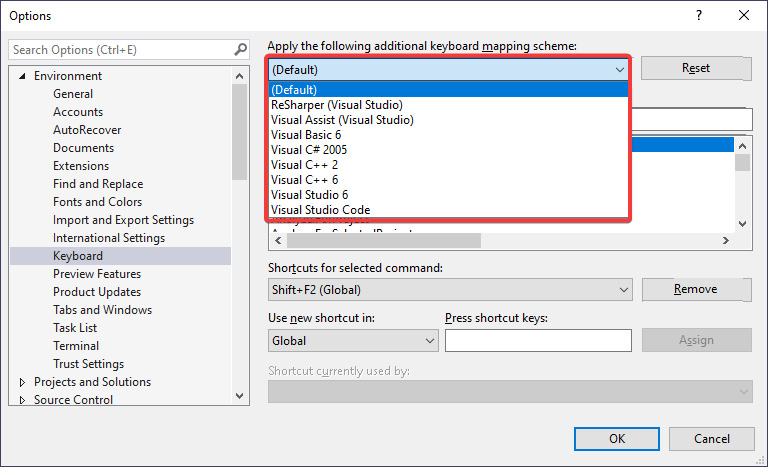
Figure 13.2 – Mapping schemes for shortcuts
To create a new shortcut, select (Default) under Apply the following additional keyboard mapping scheme, and then select the Analyze.RunDefaultCodeCleanUpOnSolution command from the list. This command executes a process that cleans up code...