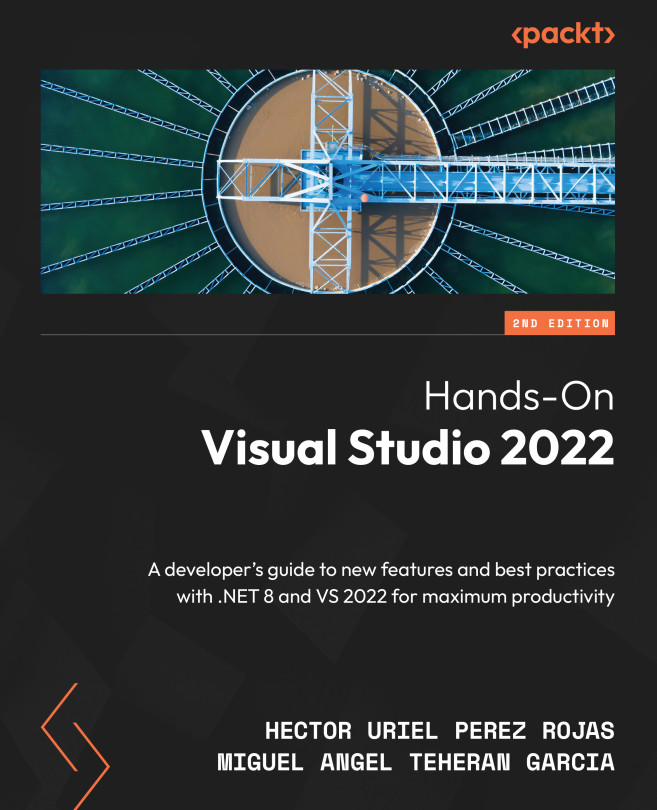Using Popular Extensions
In Chapter 11, Working with Extensions in Visual Studio, we learned how to extend utilities and functionalities by installing extensions published by the VS community and third-party vendors. We can install these extensions using Extension Manager in VS and then restart VS to see the changes in the user interface.
In this chapter, we will analyze some free and useful extensions to increase productivity and improve our experience of using VS. We will install and review these extensions in the following sections:
- Using HTML Snippet Pack
- Cleaning up code with CodeMaid
- Compiling web libraries with Web Compiler
- Identifying white space with Indent Guides
- Optimizing images with Image Optimizer
- Highlighting messages in the Output window with VSColorOutput64
- Managing
.resxfiles easily with ResXManager
We will start with HTML Snippet Pack, an extension that helps us include some additional code snippets in VS when coding HTML...