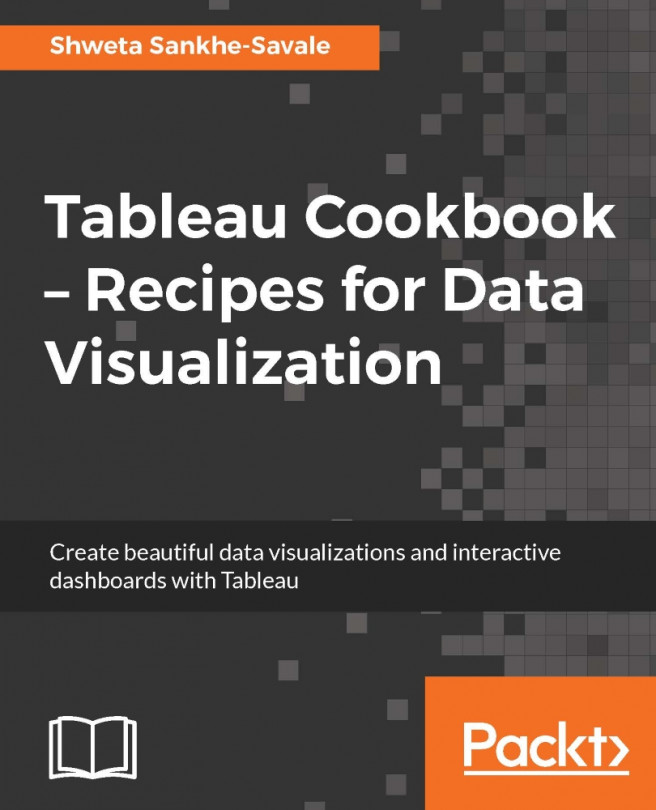Shweta Sankhe-Savale is the Co-founder and Head of Client Engagements at Syvylyze Analytics (pronounced as "civilize"), a boutique business analytics firm specializing in visual analytics. Shweta is a Tableau Desktop Qualified Associate and a Tableau Accredited Trainer. Being one of the leading experts on Tableau in India, Shweta has translated her experience and expertise into successfully rendering analytics and data visualization services for numerous clients across a wide range of industry verticals. She has taken up numerous training as well as consulting assignments for customers across various sectors like BFSI, FMCG, Retail, E-commerce, Consulting & Professional Services, Manufacturing, Healthcare & Pharma, ITeS etc. She even had the privilege of working with some of the renowned Government and UN agencies as well. Combining her ability to breakdown complex concepts, with her expertise on Tableau's visual analytics platforms, Shweta has successfully trained over a 1300+ participants from 85+ companies.
 Argentina
Argentina
 Australia
Australia
 Austria
Austria
 Belgium
Belgium
 Brazil
Brazil
 Bulgaria
Bulgaria
 Canada
Canada
 Chile
Chile
 Colombia
Colombia
 Cyprus
Cyprus
 Czechia
Czechia
 Denmark
Denmark
 Ecuador
Ecuador
 Egypt
Egypt
 Estonia
Estonia
 Finland
Finland
 France
France
 Germany
Germany
 Great Britain
Great Britain
 Greece
Greece
 Hungary
Hungary
 India
India
 Indonesia
Indonesia
 Ireland
Ireland
 Italy
Italy
 Japan
Japan
 Latvia
Latvia
 Lithuania
Lithuania
 Luxembourg
Luxembourg
 Malaysia
Malaysia
 Malta
Malta
 Mexico
Mexico
 Netherlands
Netherlands
 New Zealand
New Zealand
 Norway
Norway
 Philippines
Philippines
 Poland
Poland
 Portugal
Portugal
 Romania
Romania
 Russia
Russia
 Singapore
Singapore
 Slovakia
Slovakia
 Slovenia
Slovenia
 South Africa
South Africa
 South Korea
South Korea
 Spain
Spain
 Sweden
Sweden
 Switzerland
Switzerland
 Taiwan
Taiwan
 Thailand
Thailand
 Turkey
Turkey
 Ukraine
Ukraine
 United States
United States