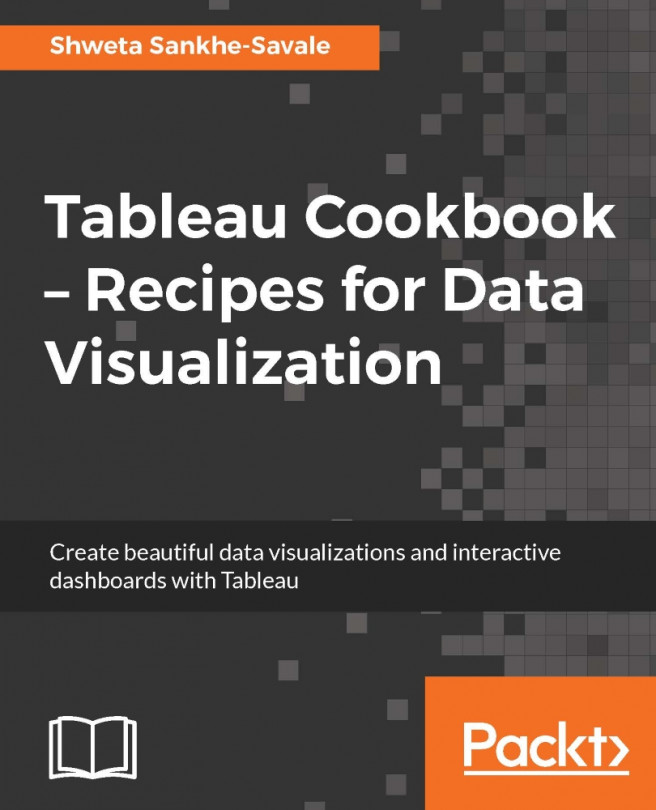You're reading from Tableau Cookbook - Recipes for Data Visualization
In all the previous chapters, we've created various visualizations and all these visualizations are either individual charts or analysis. Individual charts or analytics provide specific and limited information, like a single piece of a larger puzzle. As we put the pieces together, a larger picture takes shape. This is what we do on a dashboard. A dashboard is a collection of several worksheets and their supporting information put together to convey a broader perspective. A dashboard allows us to facilitate interactivity between individual worksheets, provides a unified view to present or to compare a variety of information and disseminate this information in a structured and fluent manner.
A very important yet often neglected aspect of dashboard design is its ability to communicate information in a seamless and coherent manner; without this, a dashboard becomes nothing more than a series of unrelated views and scattered information.
In order to make the dashboard more holistic and useful, it needs to be designed with a specific purpose in mind. Different people in an organization will need different slices of information and each resulting dashboard should be aligned to this specific purpose. For example, a CXO will typically want to look at a higher or macro level of information that gives him a pulse of the overall health of the business, whereas a marketing head would want to look at a more granular perspective, of say his customer segmentation and transactional behavior, in order to plan a more effective marketing strategy.
To create and use dashboards in Tableau, let us follow the recipe given here.
As the name suggests, this action will help us drill down from a master view to show related and more detailed information in one or more target sheets. For example, drilling down to show relevant States by selecting a particular Region and further drilling down to show relevant cities by selecting a particular State from the filtered view. This kind of a structured drill down is often referred to as guided analytics. Let us understand how to create and use filter actions in Tableau.
We will use the already built dashboard for this recipe. We will begin by duplicating this dashboard and then creating the filter action to drill down from Sales distribution by Region sheet to Sales distribution by State as well as Sales distribution by Region and Category sheet. Let's get started.
In the previous recipe, we saw the filter action which basically filters the view based on the selection. However, if you don't wish to filter the view but instead just draw attention to certain marks that are of interest, then a great way to do so is to simply color them and dim the rest. This is what we use highlight actions for. As the names suggests, this action highlights the marks based on a certain selection while dimming the other marks. This way we can draw attention to the points of interest while being able to compare them with the other marks as well.
Let us see how to create and use a highlight action.
We will use the already built dashboard for this recipe. We will begin by duplicating the My first Tableau Dashboard and then creating the highlight action from Sales distribution by Region sheet to Sales distribution by State as well as Sales distribution by Region and Category sheet to highlight only the selected region. Let's get started...
There are times when we would want to access more information about data that maybe hosted outside our data source. This information could either be on a web page, file, or other web-based resources that are outside of Tableau. To access these from our Tableau workbook, we will need to create hyperlinks. These hyperlinks can be created using a URL action. Thus, a URL action is a hyperlink that points to a web page, file, or other web-based resources that are outside of Tableau.
Further, we can pass values and replace the field values in the URL to make the link more relevant to our data. Let us follow the recipe that is given here, to understand the URL action better.
 © 2016 Packt Publishing Limited All Rights Reserved
© 2016 Packt Publishing Limited All Rights Reserved