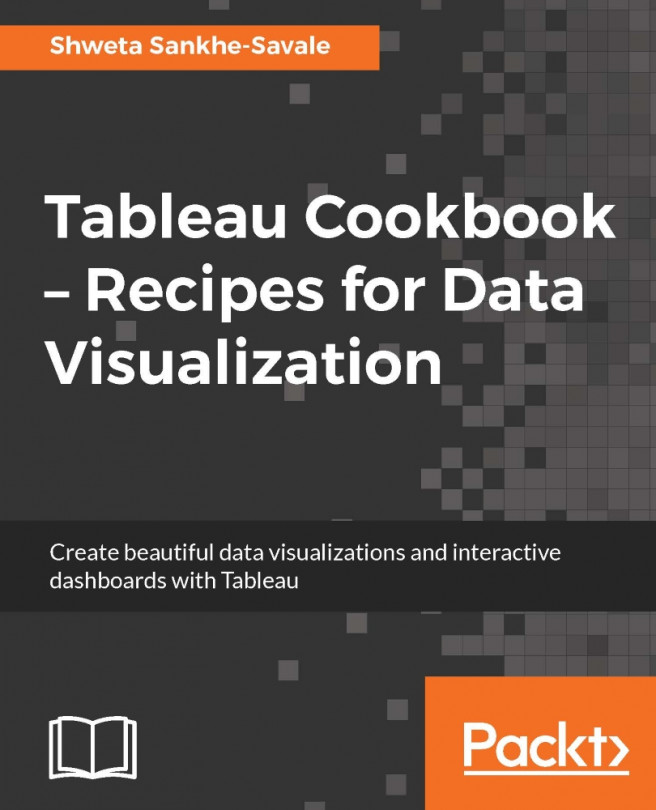Just like bar charts, pie charts too are very widely used. They are typically used to show relative proportions or percentage distributions, and the size of the slice indicates the contribution to the total value.
The pie chart in Tableau uses the Pie mark type.
In the following recipe, we will create a Pie chart to show the sales across different customer segments. We can create a Pie chart by selecting the necessary fields from the Dimensions and Measures fields and then selecting the Pie chart option from Show Me!. However, in the following recipe, we will build it manually using the Marks card. Let's see how this can be done.
Create a new sheet and rename it to
Pie chart.Then select Pie mark from the Marks dropdown in the Marks card. Refer to the following image:

Next, let us drag Sales from the Measure pane and drop it into the Size shelf. Follow this up by dragging the Sales field again from the Measure pane and this time dropping it into...