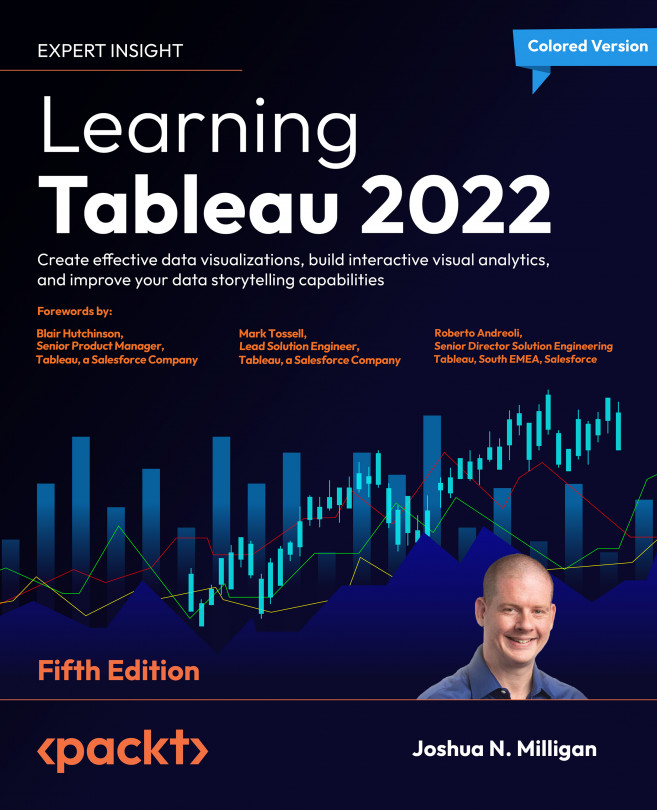Diving Deep with Table Calculations
Table calculations are one of the most powerful features in Tableau. They enable solutions that really couldn’t be achieved any other way (short of writing a custom application or complex custom SQL scripts!). The features include the following:
- They make it possible to use data that isn’t structured well and still get quick results without waiting for someone to fix the data at the source.
- They make it possible to compare and perform secondary aggregations and work across values within a visualization.
- They open incredible possibilities for analysis and creative approaches to solving problems, highlighting insights, or improving the user experience.
Table calculations range in complexity, from incredibly easy to create (a couple of clicks) to extremely complex (requiring an understanding of addressing, partitioning, and data densification, for example). We’ll start off simple and move toward...