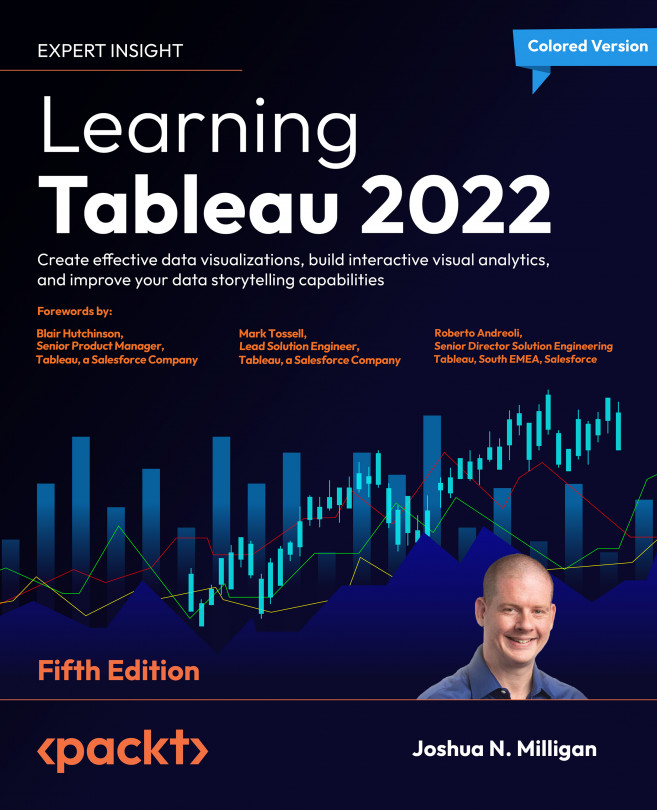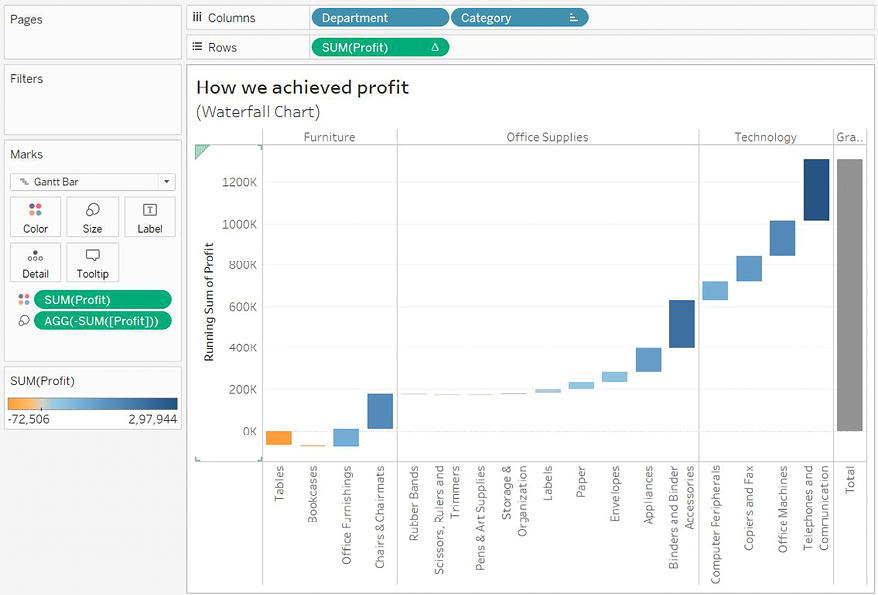Advanced Visualizations
We’ve explored many different types of visualizations and considered which types of questions they best answer. For example, bar charts aid in comparing values; line charts can show changes and trends over time; stacked bars and treemaps help us see part-to-whole relationships; box plots help us understand distributions and outliers. We’ve also seen how to enhance our understanding and data storytelling with calculations, annotations, formatting, and reference lines. With this knowledge as a foundation, we’ll expand the possibilities of data analysis with some advanced visualizations.
These are only examples of Tableau’s amazing flexibility and are meant to inspire you to think through new ways of seeing, understanding, and communicating your data. These are not designed as complex charts for the sake of complexity, but rather to spark creativity and interest to effectively communicate data.
We’ll consider the following...