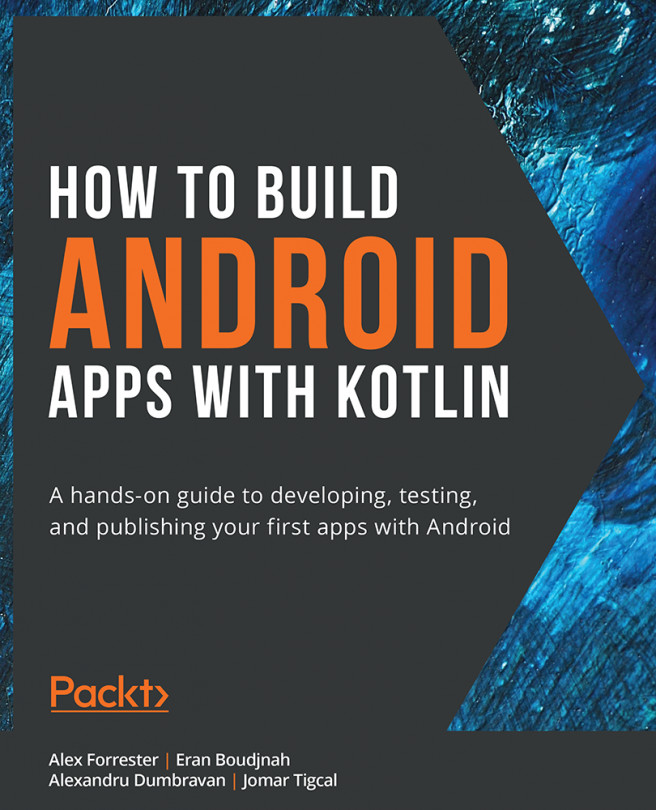1. Creating Your First App
Overview
This chapter is an introduction to Android, where you will set up your environment and focus on the fundamentals of Android development. By the end of this chapter, you will have gained the knowledge required to create an Android app from scratch and install it on a virtual or physical Android device. You will be able to analyze and understand the importance of the AndroidManifest.xml file, and use the Gradle build tool to configure your app and implement UI elements from Material Design.