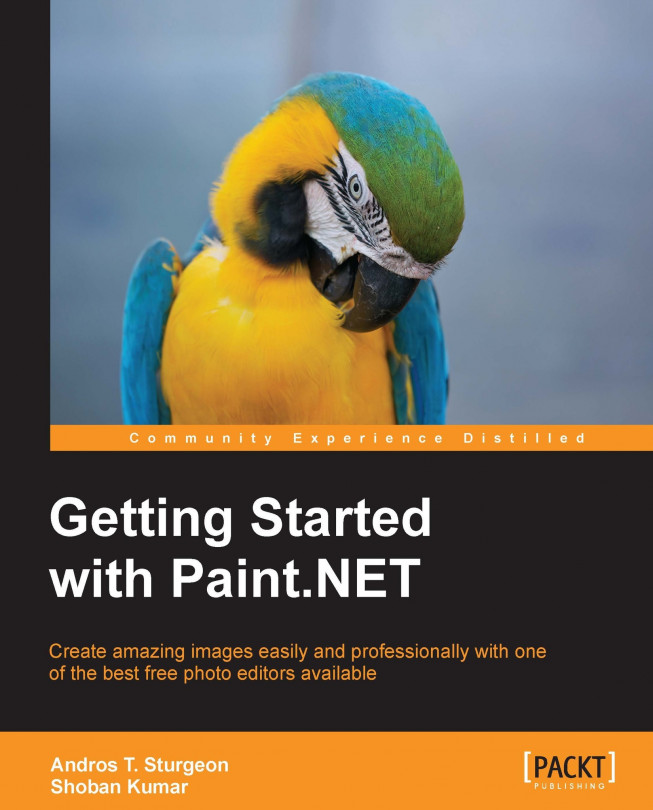When you first start working on an image, you may need to change the orientation of it. This is common if you turn your camera sideways when taking the photo initially. This can be easily fixed by rotating the image. If you go to the menu bar and select Image, you will get options to reorient the image.
With the help of the rotate options, you can spin your image 90 degrees clockwise (shortcut Ctrl + H), counter-clockwise (shortcut Ctrl + G), or a full 180 degrees (Ctrl + J).
This is different from Flip Horizontal and Flip Vertical. These options allow you to create a "mirror image" of your photo. Using these will rotate your entire image; these options can be seen in the following screenshot:
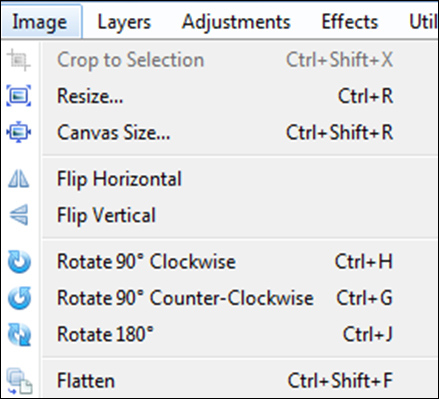
Flipping is different from rotating a layer. We will get more into layer properties in the next chapter.