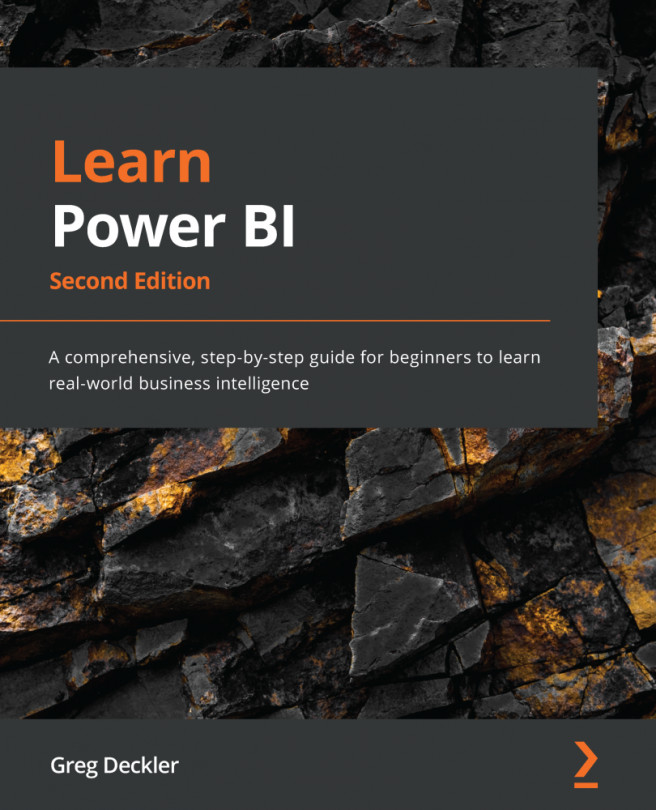Chapter 4: Connecting to and Transforming Data
So far, we have learned about the basics of the Power BI interface. However, to truly unlock the power of Power BI, we need to expand our data model. To do that, in this chapter, we will learn about the Power Query Editor and how to relate multiple tables of data to one another to create a more complex data model. Every good visual report starts with a good data model, so we must learn how to properly ingest, transform, and load our data into Power BI.
The following topics will be covered in this chapter:
- Getting data
- Transforming data
- Merging, copying, and appending queries
- Verifying and loading data