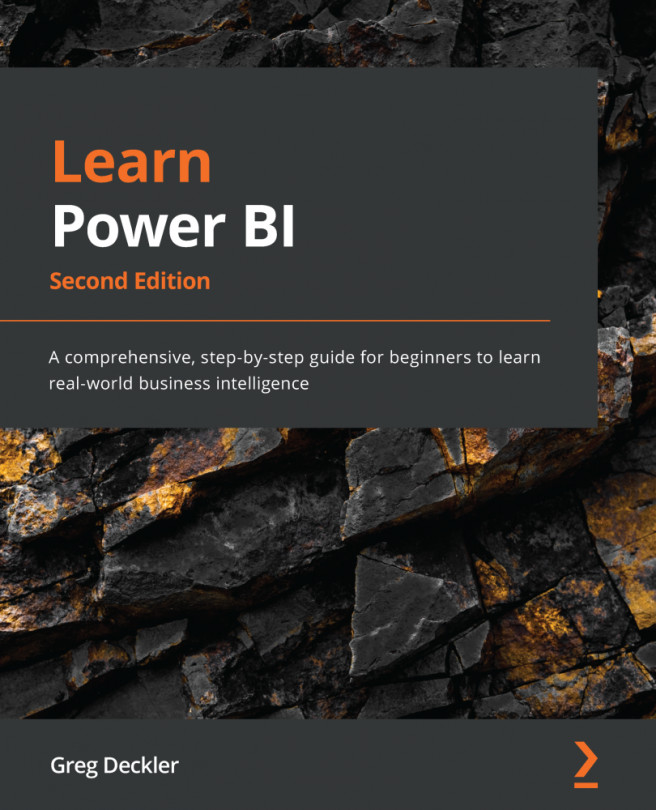Chapter 5: Creating Data Models and Calculations
Even though we have loaded in some data, having raw data loaded into separate tables is not enough to enable analysis and visualization. In order to facilitate analysis and visualization, we must create a data model by building relationships between the individual tables, as well as calculations that will aid us in our analysis. Building a data model with relationships between tables and required calculations allows us to create the necessary reports that will prove useful and insightful to the business. In this chapter, we will learn how to create a data model, create Data Analysis Expressions (DAX) calculated columns, and understand the measures and techniques for troubleshooting DAX calculations.
The following topics will be covered in this chapter:
- Creating a data model
- Creating calculations
- Checking and troubleshooting calculations