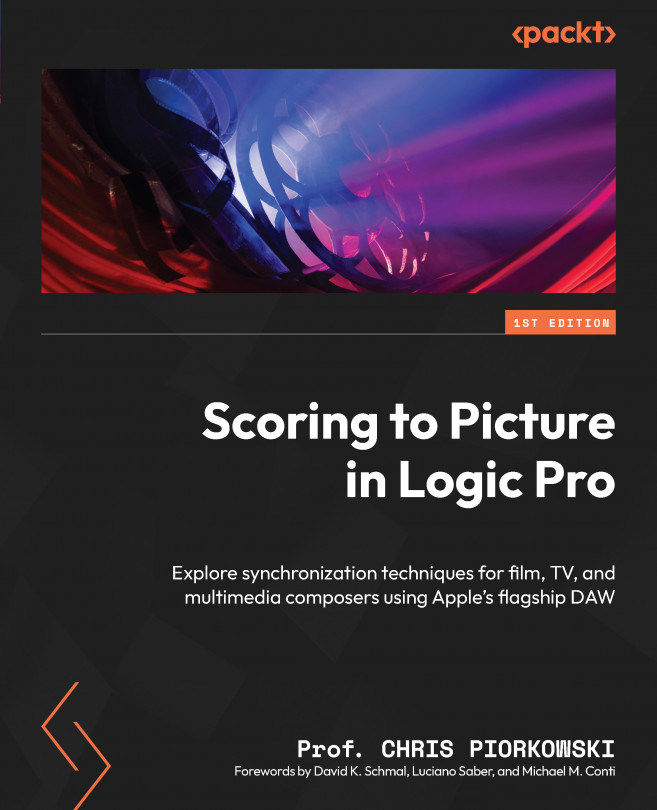Creating scene markers
As mentioned before, markers are either locked or unlocked. Scene markers, by default, are SMPTE-locked markers. Logic Pro allows you to lock the position of the markers so that no matter what musical changes occur during the process of scoring to the picture, the markers will be locked into place. If the markers are not locked to an SMPTE position, any type of tempo or time signature change can cause the position of the markers to shift.
To create scene markers, open the Marker window and use CMD + A to select all the markers. Then, right-click (or Ctrl + click) in the window and select Convert to Scene Marker from the drop-down menu:
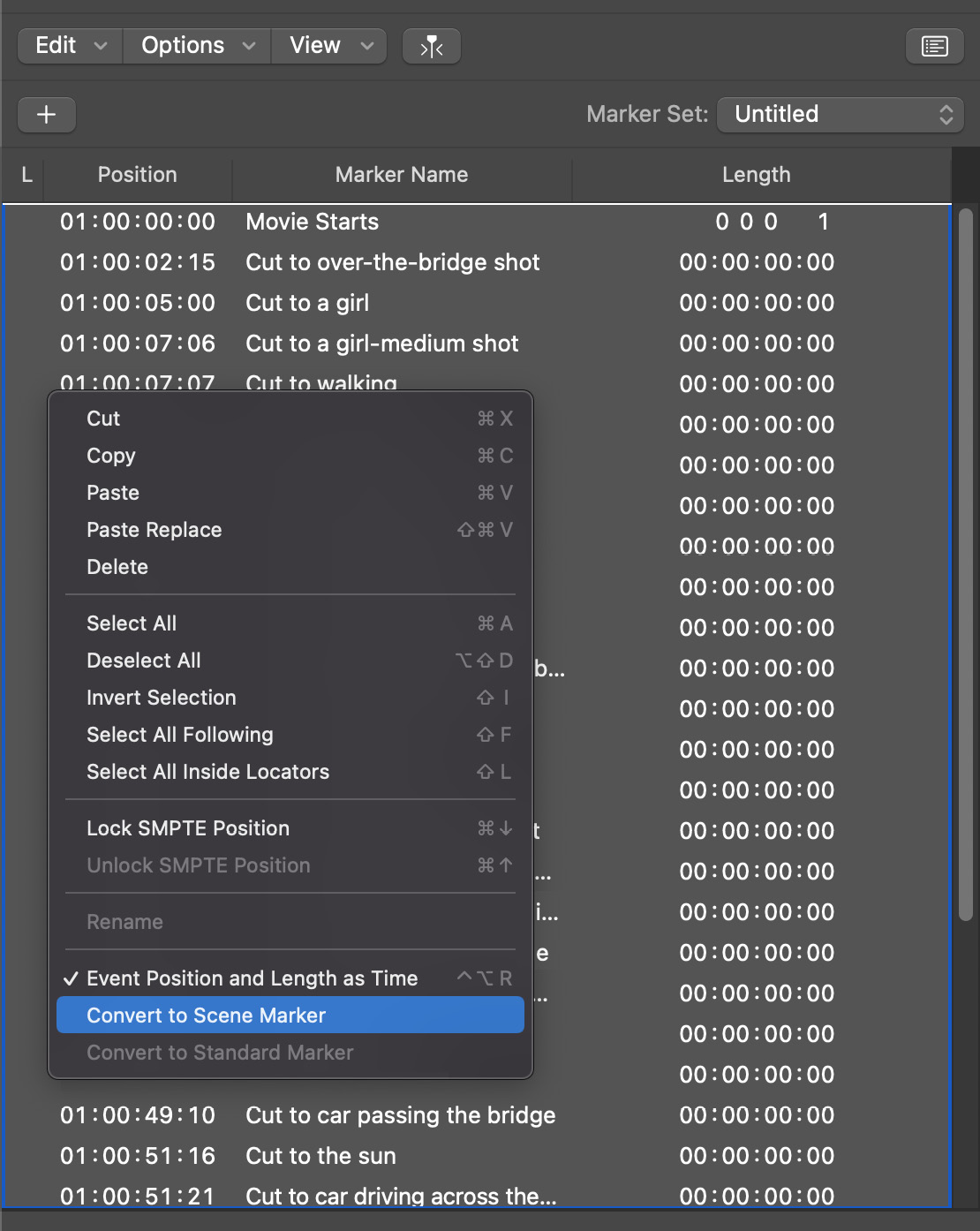
Figure 6.19: Convert to Scene Marker drop-down menu
Logic Pro will convert all the selected markers into scene markers, and each of those markers will receive a clock icon placed on the left side of the SMPTE timecode. Additionally, all the markers in the Arrange window will have a padlock icon...