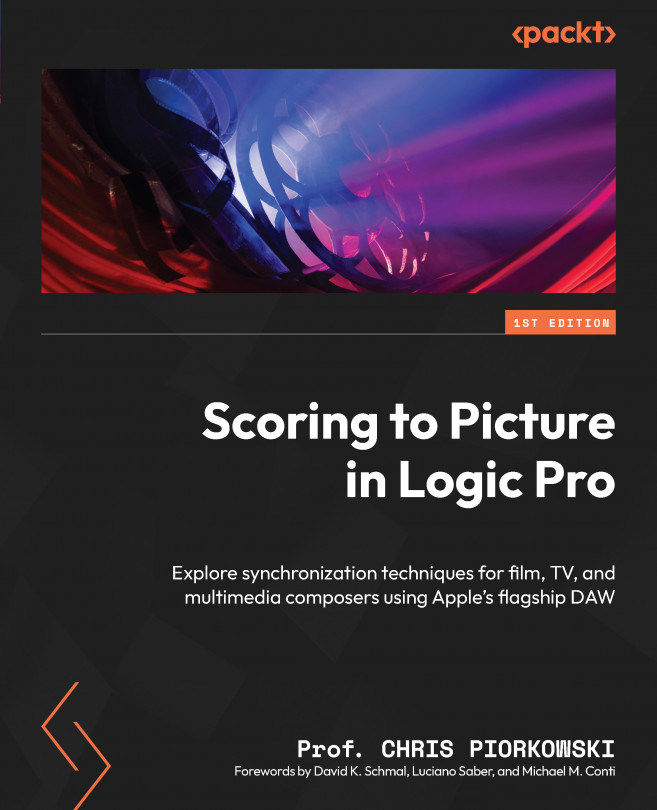Comparing standard, SMPTE-locked, and scene markers
Standard markers could be either regular markers or markers without rounding. The standard markers by default are not SMPTE-locked.
It is important to notice that by clicking on the plus button located in Global Tracks on the marker track, Logic Pro creates a marker without rounding. When clicking on the + button in the Marker window, Logic Pro will create a standard marker not rounded to the nearest bar and beat.
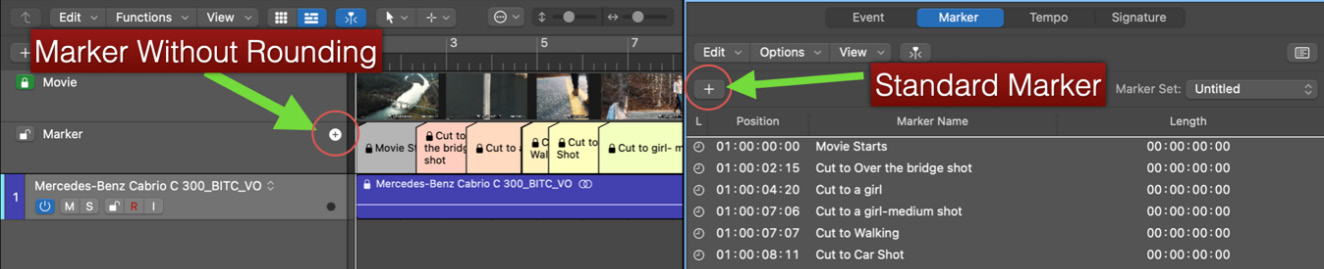
Figure 6.21: Standard marker and marker without rounding buttons
In the Marker window, a standard marker can be converted into a SMPTE-locked marker and vice versa. To create a standard marker, click the + button in the Marker window, or open the Options tab and select Convert to Standard Marker from the pop-up menu.
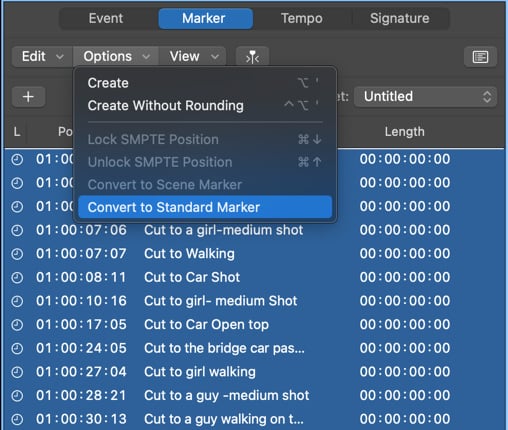
Figure 6.22: Options drop-down menu
Logic Pro will display regular standard markers like so:
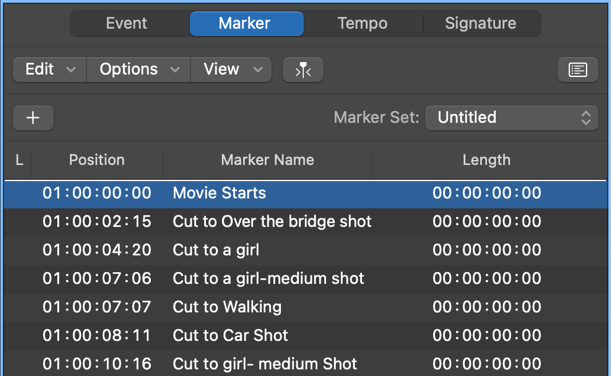
Figure 6.23: Converted...