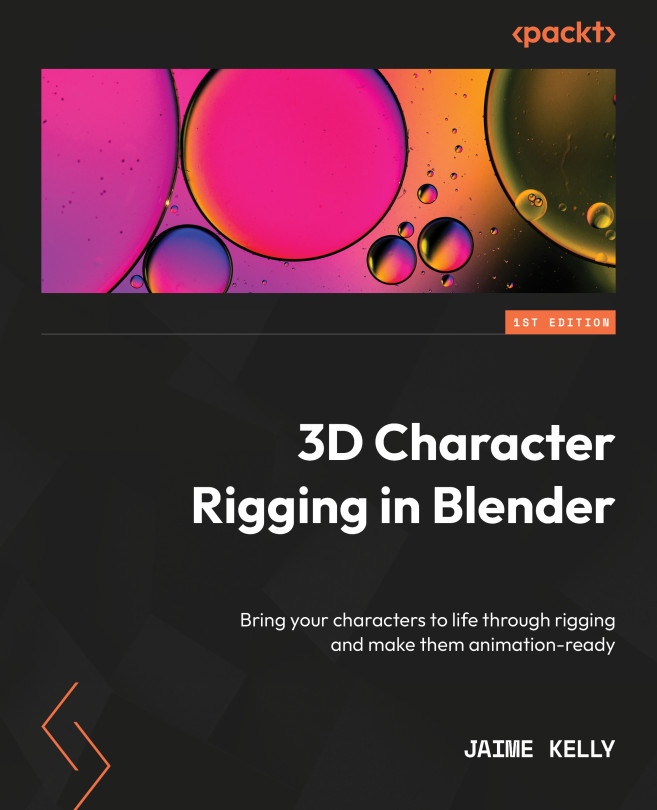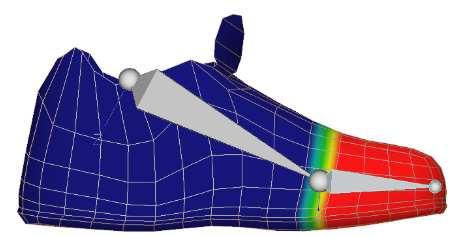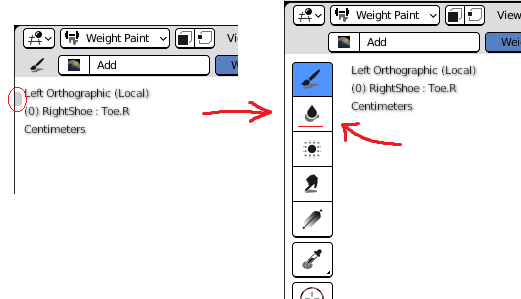Getting Started with Weight Painting
In the previous chapter, we started setting up a model and adding an armature, and then we placed all the necessary bones inside the model and named all the bones.
In this chapter, we will cover weight painting, the second half of the process of bringing a mesh to life. We already touched on the basics in Chapter 3, but now, we will move on to applying more advanced thinking to more complex problems. We will run into issues such as creasing and stretching, so we will learn to overcome them with careful attention to both weights and bone placement. This will help us to produce a result that is both pleasing in performance and can produce expected results.
We will move from limb to limb, discovering the unique problems each can bring, and see how we can mitigate/eliminate these issues.
In this chapter, we will cover the following topics:
- Setting up empty weights
- Rigging the feet
- Understanding mesh seams and overlaps
- Rigging...