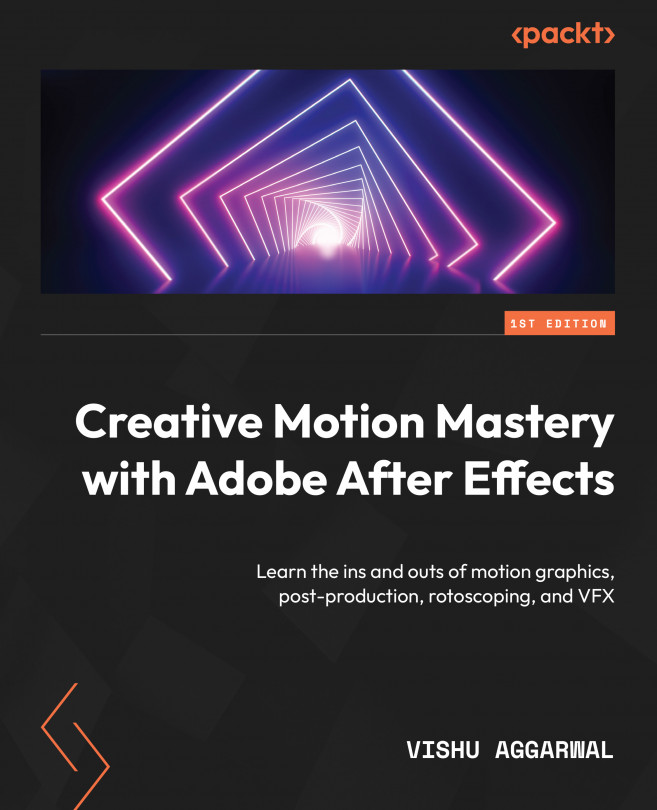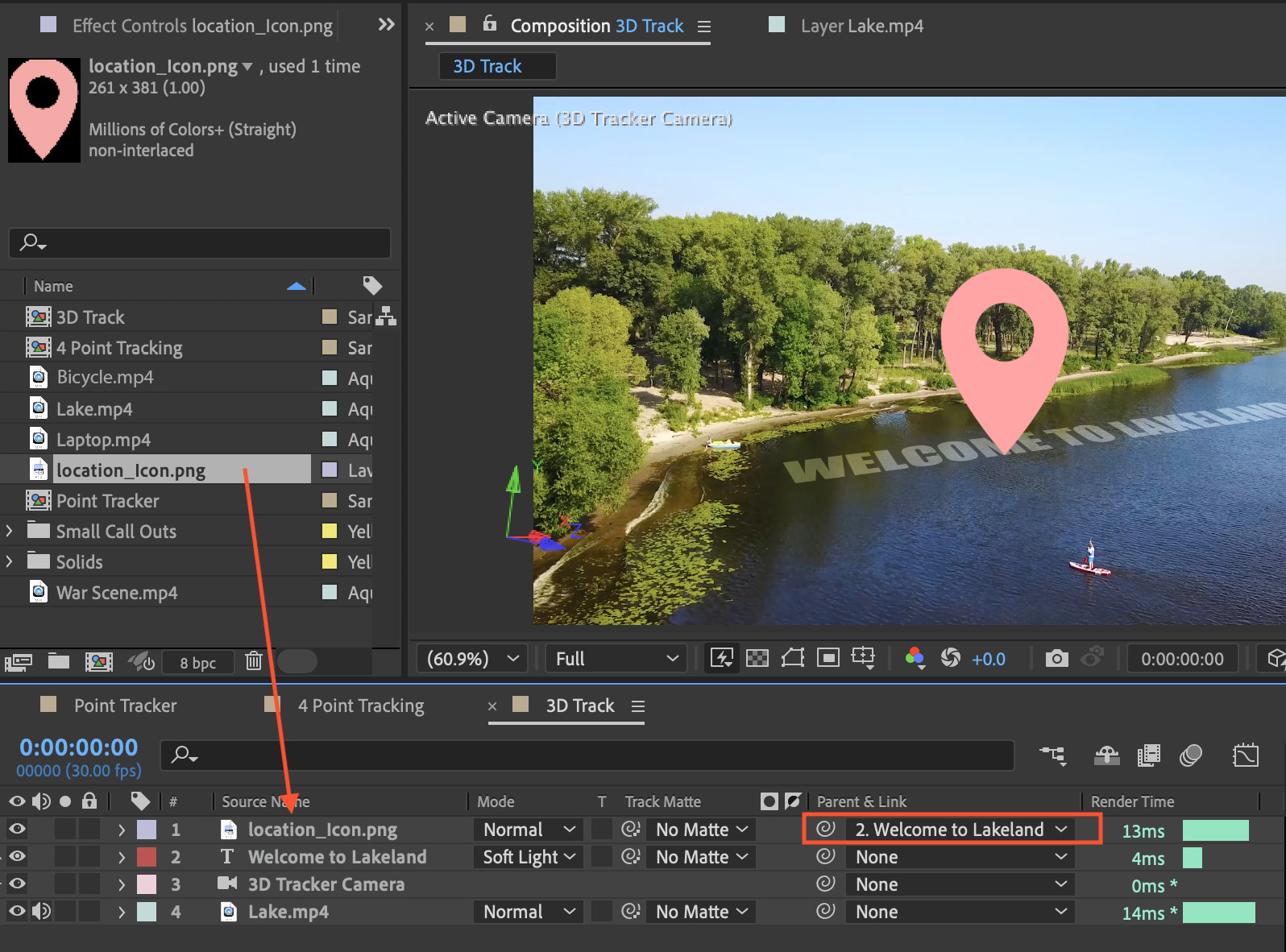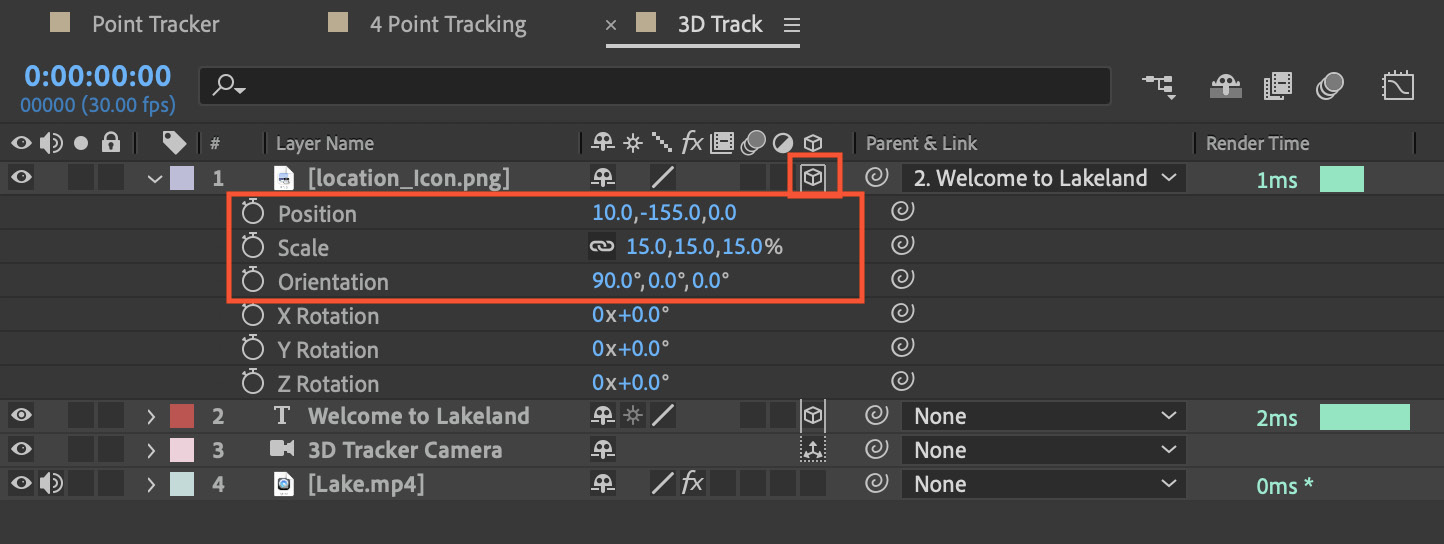Working with 2D and 3D Tracking
In this chapter, we will look into 2D and 3D tracking. In After Effects, 2D tracking involves analyzing the motion in a video clip and applying that information to another element, allowing it to follow the movement of the tracked object. It’s commonly used for adding text, logos, or other 2D elements to moving objects in videos. On the other hand, 3D tracking goes beyond 2D tracking by also analyzing the depth information in the scene. This allows you to composite elements into a scene in a way that respects the three-dimensional space. 3D tracking is crucial in visual effects for adding complex 3D models, CGI elements, or entire scenes into live-action footage, creating seamless and realistic interactions between the real and virtual worlds.
The After Effects tracking capabilities empower filmmakers and motion graphics artists to enhance their projects, whether it’s for professional video editing, visual effects in films, or creative...