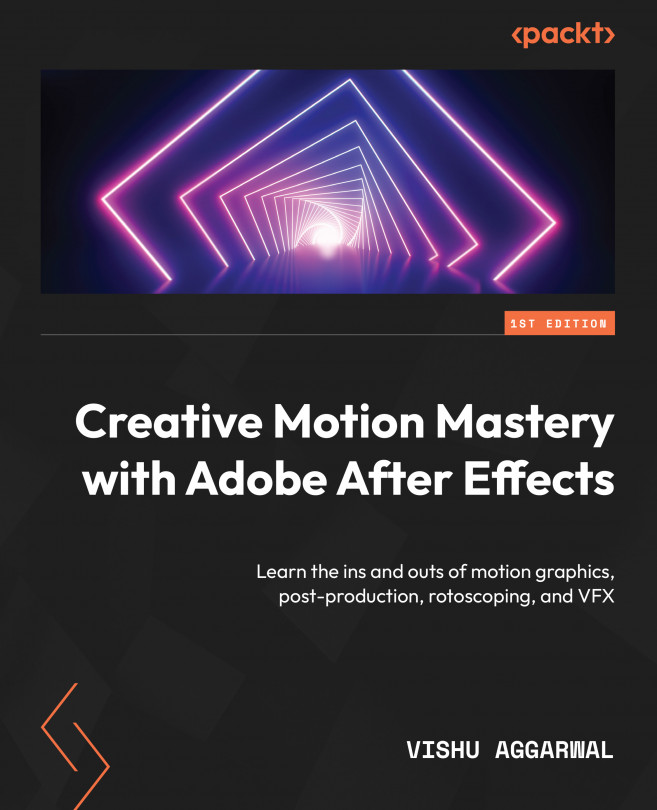Using Null for vertex points of Shape layers
To make the animation simple, After Effects helps us by giving us a script to run, which creates Null objects for the vertex points of the path. With this, we can control multiple vertex points with the Null objects. To do so, follow these steps:
- Go to the graph line in the composition, open the dropdown of Layer | Contents | Shape 1, and then select Path 1 | Path.
- Go to the Window menu, then select Create Nulls From Paths.
- A window will pop up; select Points Follow Nulls.
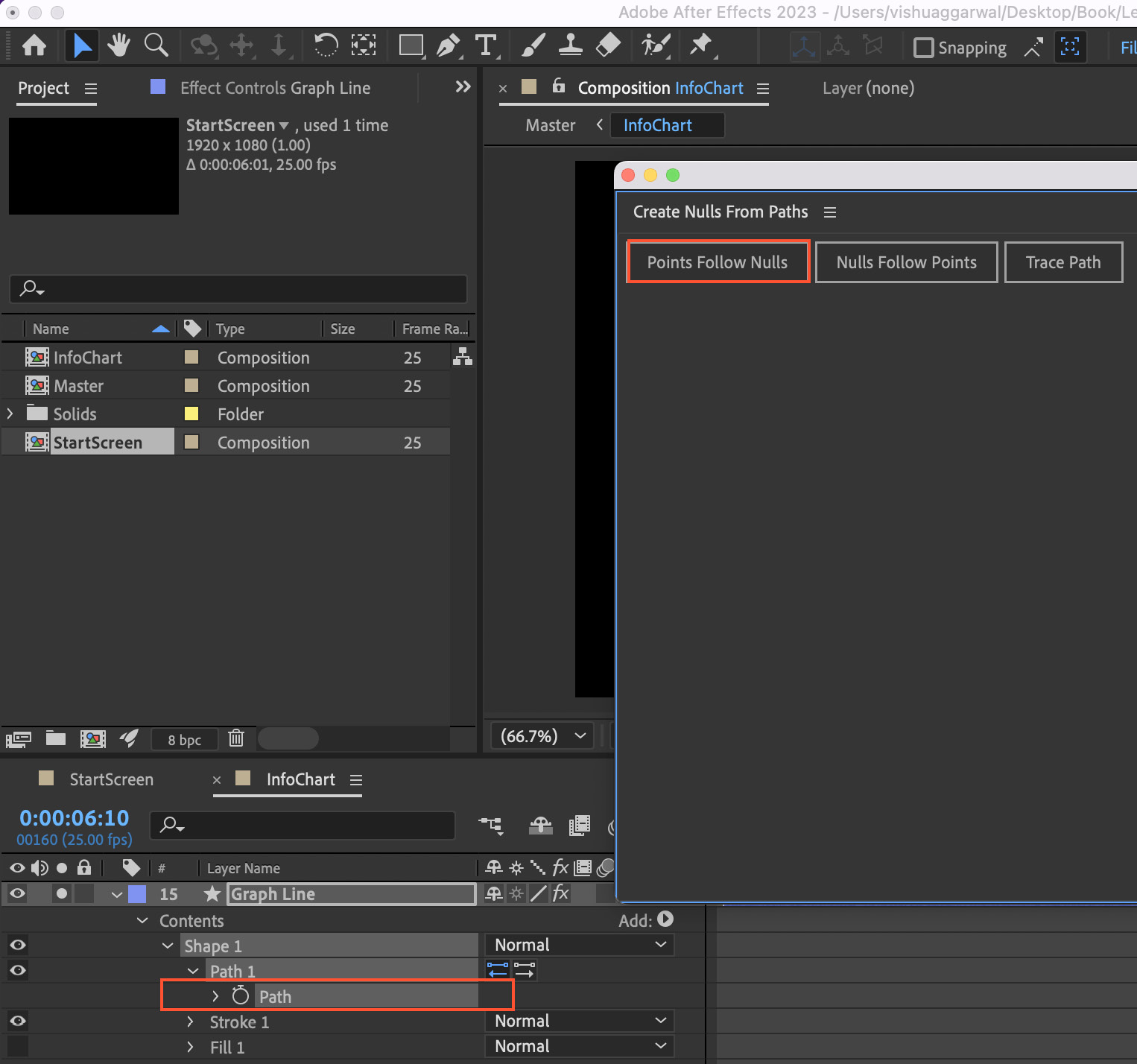
Figure 4.41: Graph Line Path and Points Follow Nulls selected
Notice that each anchor point has a Null object created, so if we move the Null, we can see the points also move there. Going ahead, we can control the graph line and make the animation simpler to implement.
- Rename all Null objects. Go to Null 1 (that is, vertex point number 1) and rename it
Line Point1. Similarly, we will rename each of the Null points...