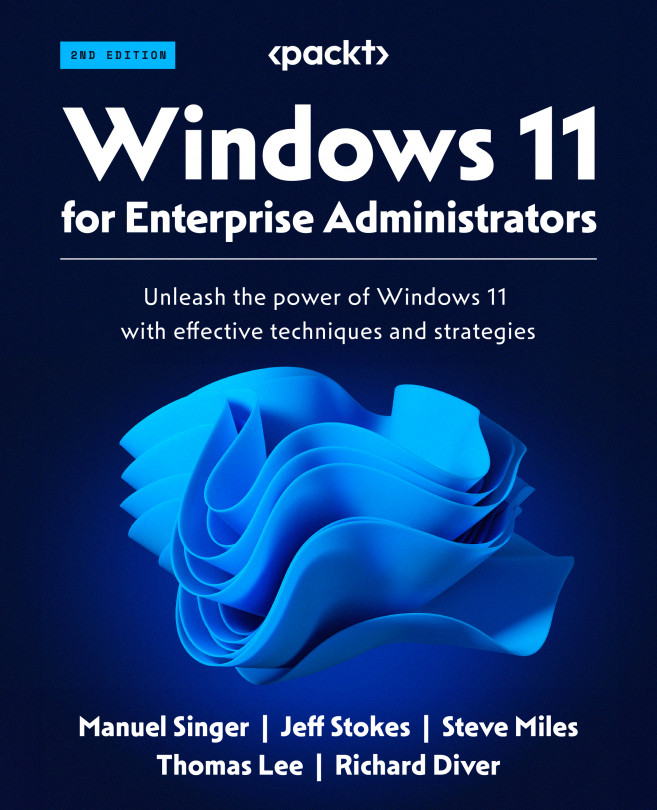User Account Administration
In this chapter, we will cover the concepts and technologies that enable the secure and productive use of the Windows 11 operating system, as well as the advanced options available to secure the user account credentials and prevent unauthorized system configuration changes and software installation.
We will explore the following topics:
- Windows account types
- Account privileges
- Local Administrator Password Solution
- Creating policies to control local accounts
- Managing user sign-in options
- User Account Control
- Privileged Access Workstation