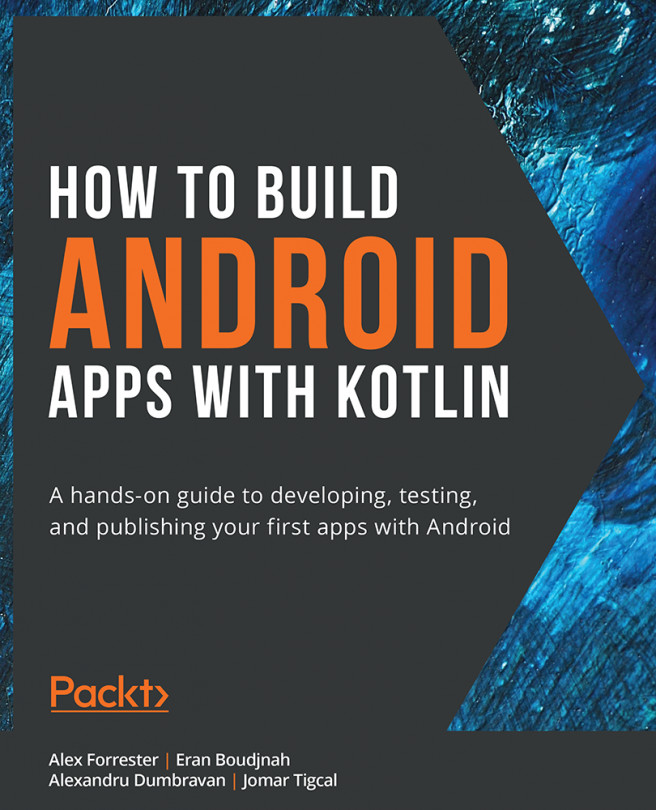6. RecyclerView
Overview
In this chapter, you will learn how to add lists and grids of items to your apps and effectively leverage the recycling power of RecyclerView. You'll also learn how to handle user interaction with the item views on the screen and support different item view types—for example, for titles. Later in the chapter, you'll add and remove items dynamically.
By the end of the chapter, you will have the skills required to present your users with interactive lists of rich items.