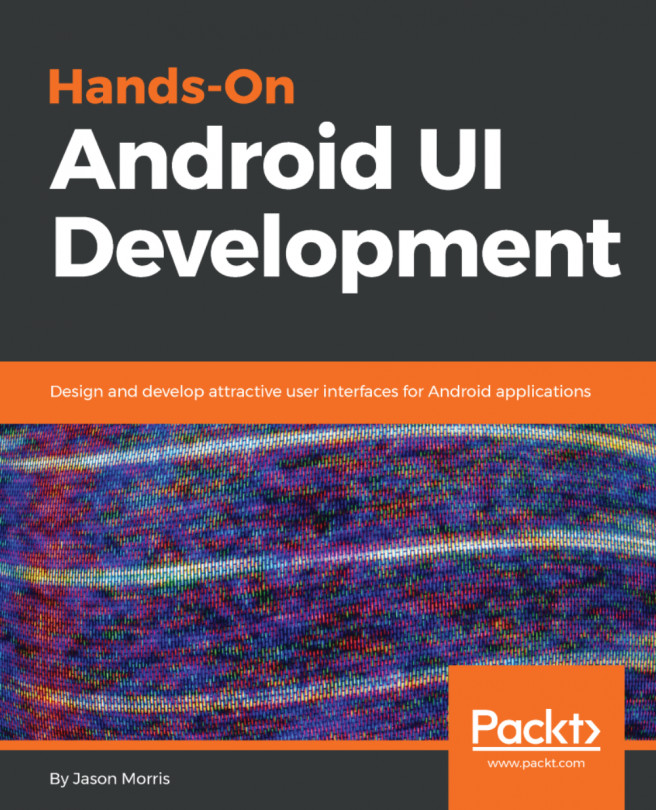Overview screens, or dashboard screens, are layouts that allow the user to get a quick look at their data within an application. As such, they are also screens that the user will return to again and again. Most often, they are positioned as the first screen the user will normally see when they open the application, like the Inbox in an email application, or the list of files in your Google Drive. In apps, navigation is usually goal-oriented; the user starts with an overview, and then navigates to perform a specific action. Once they are finished with their action (for example, writing and sending an email), they are redirected to the overview screen.
Overview screens can be complex systems to build as they should be reactive, and they will often depend on large amounts of application data. As it's the screen your users will see the most often in your app, an overview screen needs special attention in the design process. It's important to present the user...