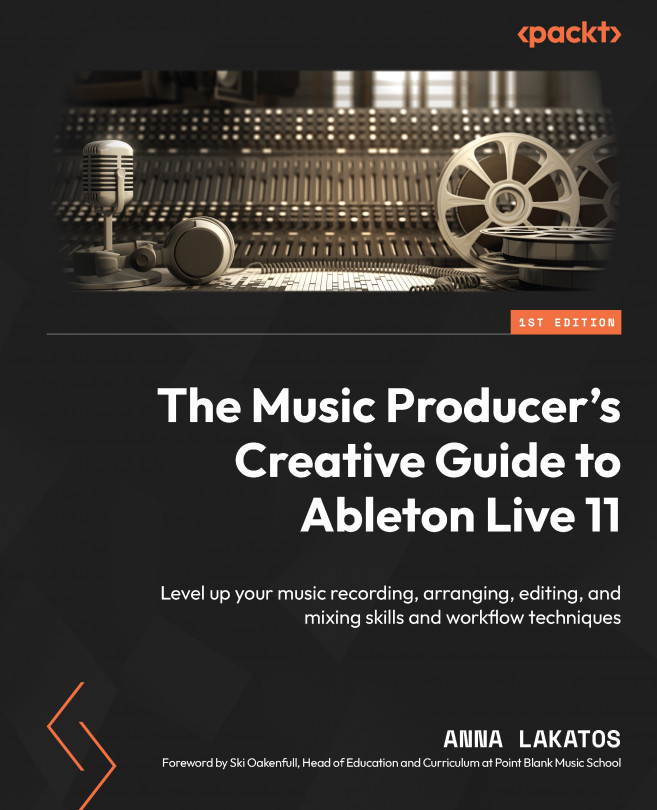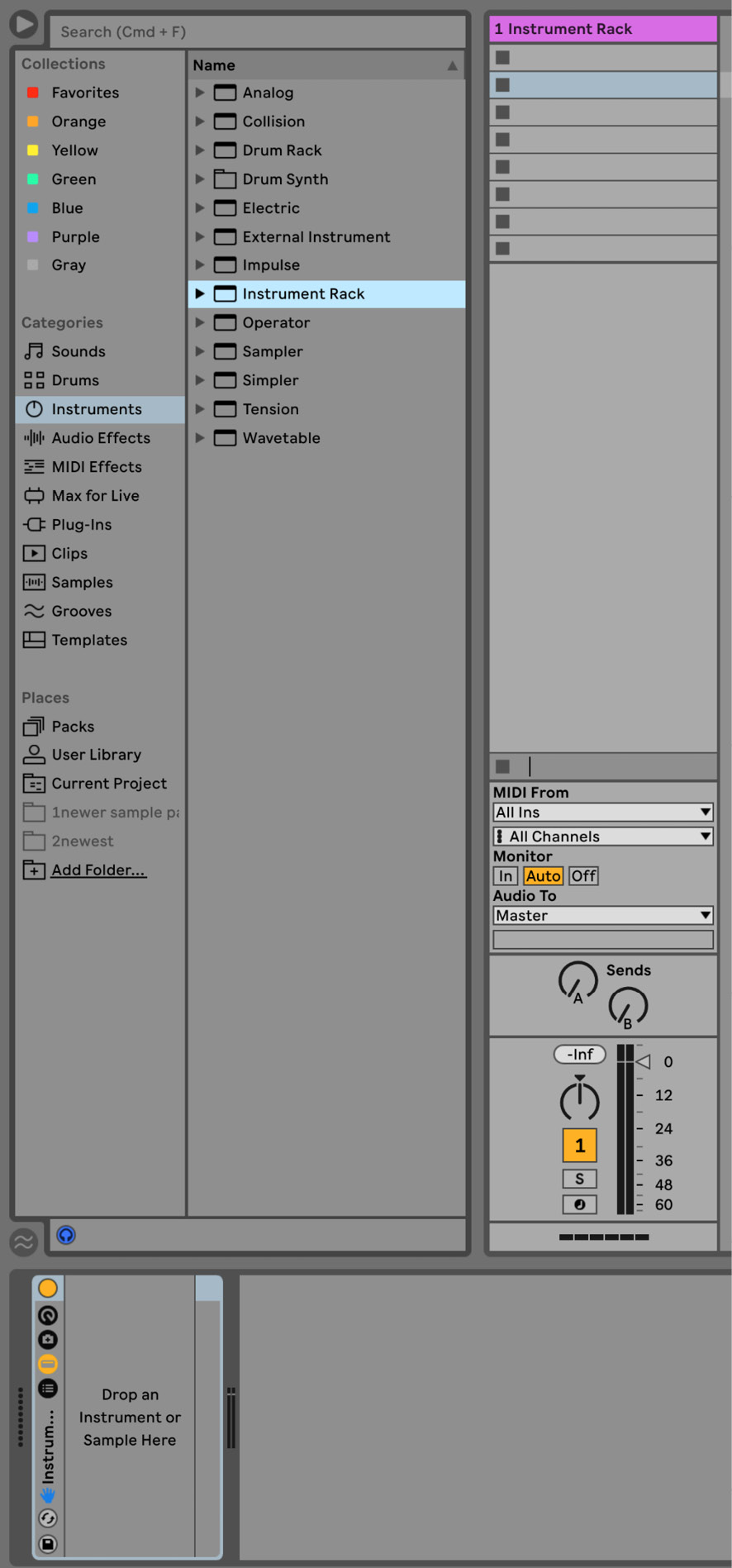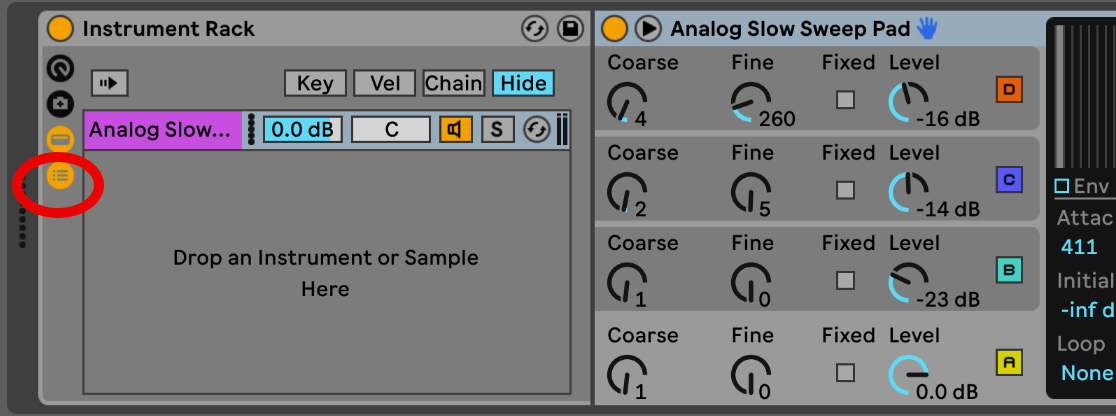Exploring Device Racks in Live 11
In the previous chapter, we were learning about some of the brand-new and updated audio effects in Live 11.
We also looked at sidechaining techniques, and we discussed the differences between using effects as “insert effects” (effect inserted directly onto the tracks) and “send effects” (effect inserted onto a return track and then sending tracks to this return track).
We explored the benefits of using parallel processing with the return tracks.
In this chapter, we will further explore parallel processing but, instead, on a track basis via device racks.
We will be looking at Instrument, Effect, and Drum Racks, and take a look at the Rack improvements that were made with the Live 11 software update.
In this chapter, we are going to cover the following topics:
- An introduction to Device Racks in Live
- Instrument Racks
- Effect Racks
- Drum Racks