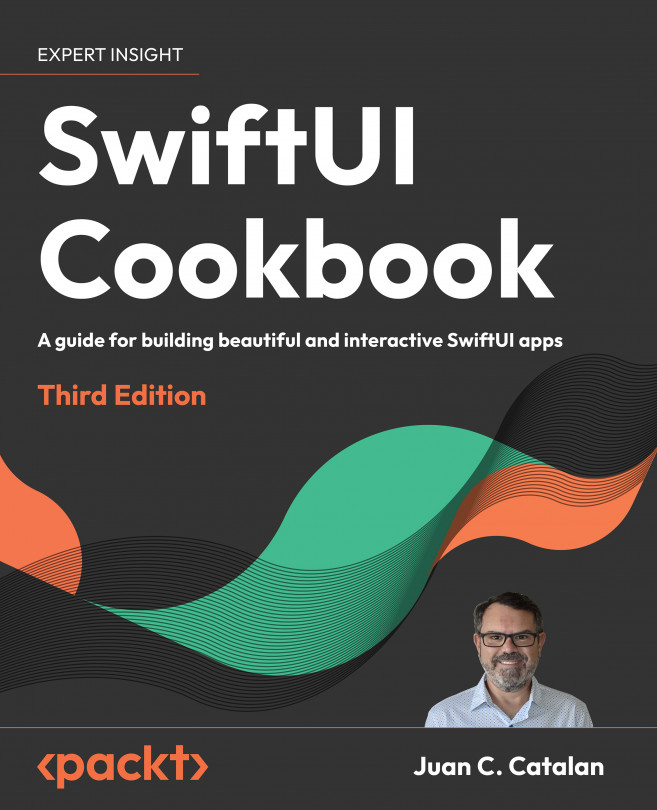Join our book community on Discord
https://packt.link/iosdevelopment

When we refer to navigation, we are referring to the different design techniques that provide the user experience of our app. Apps with good navigation are intuitive and easy to use, and users can focus on the content and experience. Our goal when implementing navigation is to allow people to discover the content and interact with it, without even paying attention to how to do it. In the previous chapter, we learned about how to present views modally, to draw the attention of the user to an important task, and to offer focused interaction. In this chapter, we will learn about showing our content on different screens, and how to navigate among these. We show content on different screens to better organize our app and separate different user experiences.Apple provides several components to implement navigation. Some components are meant to be used at the top level of the navigation hierarchy, providing a logical grouping...