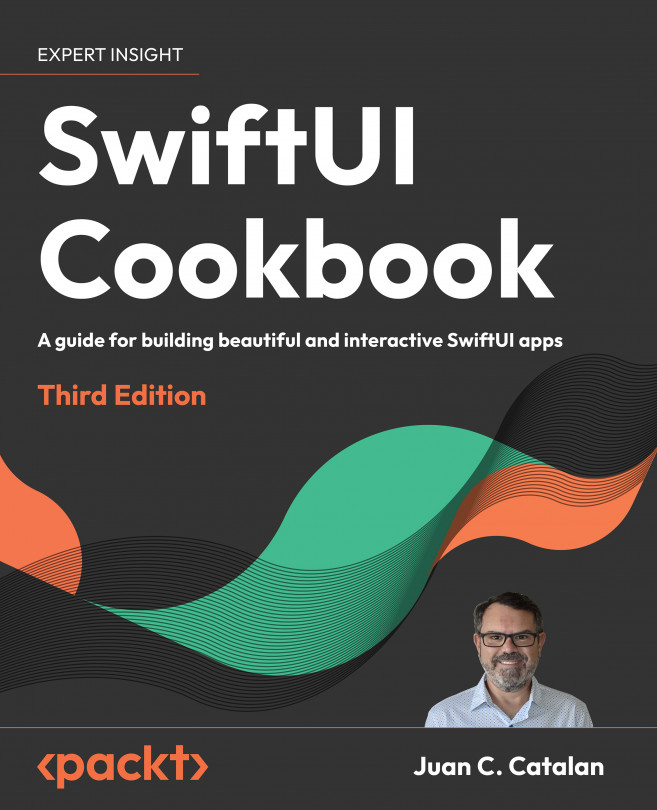Creating editable collections
Editing lists has always been possible in SwiftUI but before WWDC 2021 and SwiftUI 3, doing so was very inefficient because SwiftUI did not support binding to collections. Let's use bindings on a collection and discuss how and why it works better now.
Getting ready
Create a new SwiftUI project and name it EditableListsFields.
How to do it…
Let's create a simple to-do list app with a few editable items. The steps are as follows:
- Add a
TodoItemstruct below theimportSwiftUI line:
struct TodoItem: Identifiable {
let id = UUID()
var title: String
}- In our
ContentViewstruct, let's add a collection ofTodoIteminstances:
@State private var todos = [
TodoItem(title: "Eat"),
TodoItem(title: "Sleep"),
TodoItem(title: "Code")
]- Replace the body content with a
Listthat displays the collection oftodoitems in aTextFieldview, which will allow for editing the...