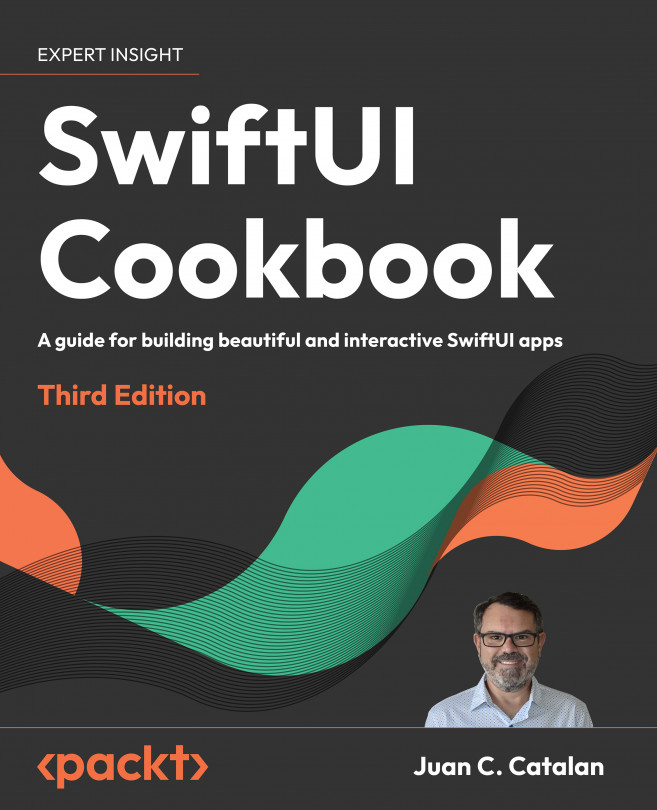Applying multiple animations to a view
SwiftUI allows us to animate multiple view properties at the same time, and they can also be animated using different durations and different animation curves.In this recipe, we'll learn how to animate two sets of properties and how to make the result look like one single, smooth animation.
Getting ready
Let's create a SwiftUI project called MultipleAnimations.
How to do it…
To illustrate how you can apply multiple animations to a view, we are going to create a rectangle that has two sets of animations:
- One set with the color, the vertical offset, and the rotation around the X-axis
- One set with the scale and a rotation around the Z-axis
We are using an .easeInOut(duration:) curve for the former and .linear(duration:) for the latter. To do this, follow these steps:
- Let's start by adding the rectangle and the button to trigger the change:
struct ContentView: View {
@State var initialState = true
var body:...