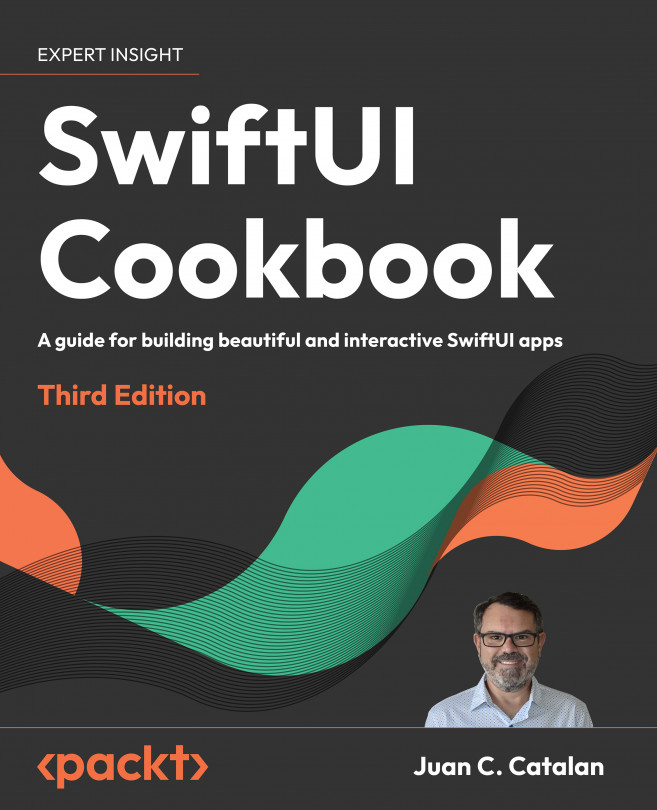Creating Multiplatform Apps with SwiftUI
SwiftUI makes it easy to take some or all of the code written for one Apple platform and use it to create an app for another platform in the Apple ecosystem. For example, in this chapter, we will create an iOS app and then reuse some components to create a macOS and a watchOS app.
When using multiplatform development in SwiftUI, we share common resources among platforms while creating other resources that are platform-specific. For example, models may be shared across platforms, but certain images, views, and controls are platform-specific. Creating platform-specific views allows us to follow best practices and design guidelines, which reach a broader audience and provide a user experience tailored to the platform.
Since the introduction of Xcode 14 in June 2022, Apple has provided a multiplatform target in Xcode. When you create a new iOS app using Xcode 14 or Xcode 15, the multiplatform target is used by default. The multiplatform...