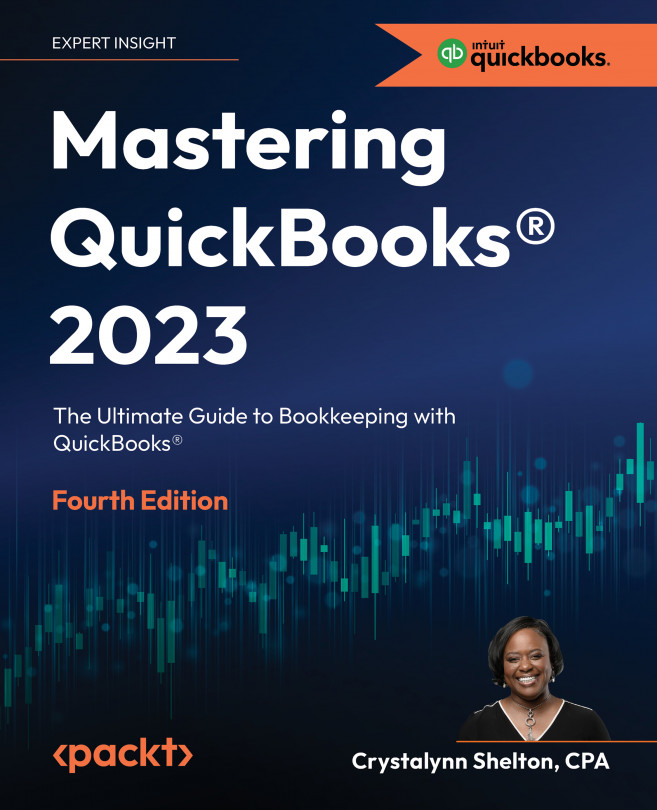Recording Sales Transactions in QuickBooks Online
In Chapter 5, Managing Customer, Vendor, and Products and Services Lists, you learned how to customize QuickBooks by adding customers, vendors, and the products and services you sell to QuickBooks. Now that you have completed your QuickBooks setup, it’s time to learn how to record transactions. In this chapter, we will focus on recording sales transactions in QuickBooks Online (QBO). We will cover the three types of sales transactions, when you should use them, how to record each transaction, and the behind-the-scenes accounting that QuickBooks does for you. We will also show you how to record customer payments and how to issue credit memos and refunds to customers. Recording sales transactions will allow you to keep track of how much money your business is making. This information is important and will help you to determine whether or not your business is profitable.
In this chapter, we will cover the following key concepts...