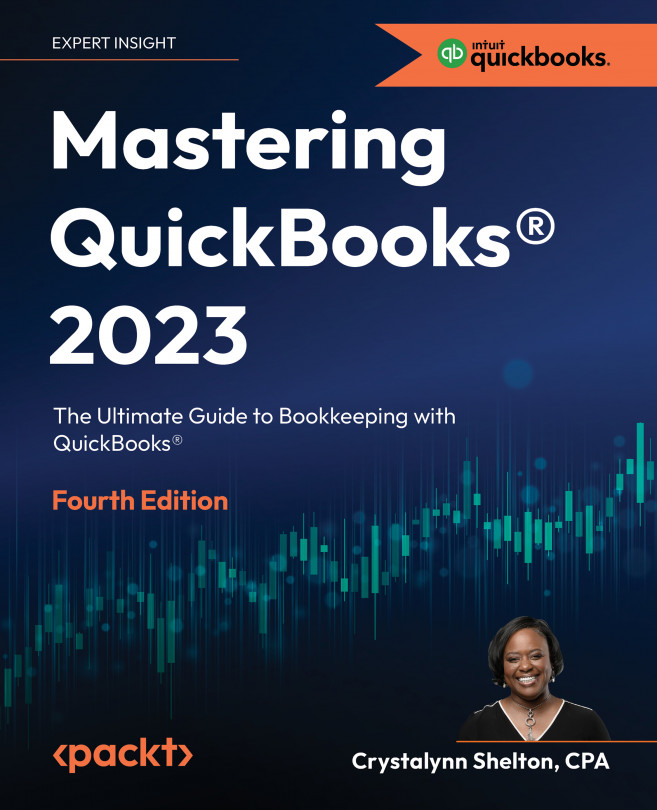Customizing QuickBooks for Your Business
Whether you created your QuickBooks Online (QBO) account from scratch or transferred your details from another accounting software program, there are some additional areas that you need to set up to further customize QBO for your business.
In this chapter, we will show you how to add, edit, and delete accounts to customize the chart of accounts for your business. We will walk through the process of connecting your bank and credit card accounts to QBO so that transactions will automatically be downloaded. By connecting your bank accounts to QuickBooks, you will reduce, if not eliminate, the need to manually enter these transactions into QuickBooks. If you need to give other users access to your QuickBooks data, you can easily do so; we will show you how to give your bookkeeper, accountant, and other users access.
The following are the key topics that will be covered in this chapter:
- Customizing the chart of accounts list ...