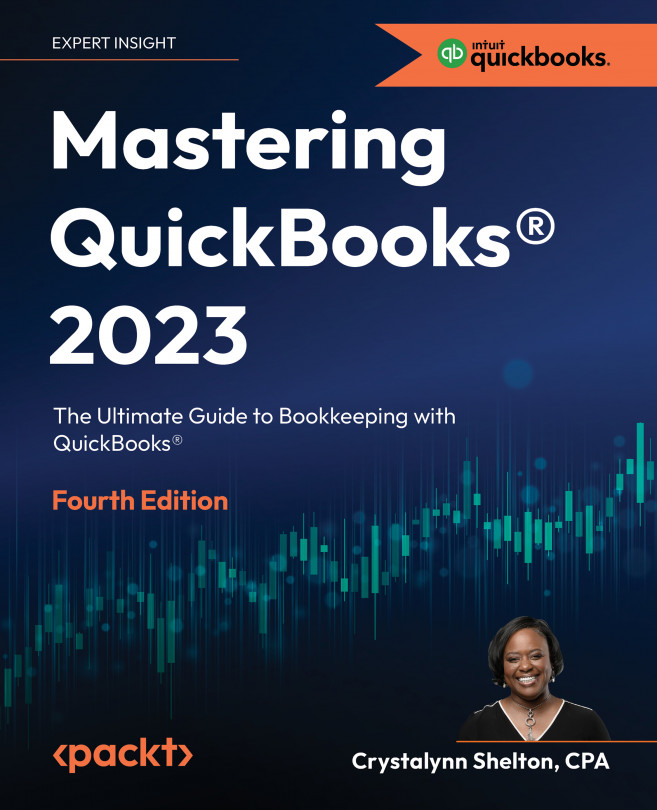Recording journal entries
A journal entry is used to adjust your books for transactions that have not been recorded throughout the year. Depreciation expense for fixed assets, income and expense accruals, and adjustments to retained earnings are three examples we have discussed in this chapter.
Follow these steps to record a journal entry in QuickBooks:
- Click the + New button and select Journal entry, as indicated in Figure 15.7:
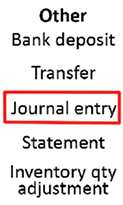
Figure 15.7: Selecting Journal entry below the Other column
- A screen will appear similar to the one shown in the following screenshot:

Figure 15.8: Journal Entry template
The following is a brief explanation of the fields that need to be completed in order to record a journal entry:
- Journal date: Enter the effective date of the journal in this field.
- Journal no.: QuickBooks will automatically populate this field with the next available journal number. If this is the first journal entry...