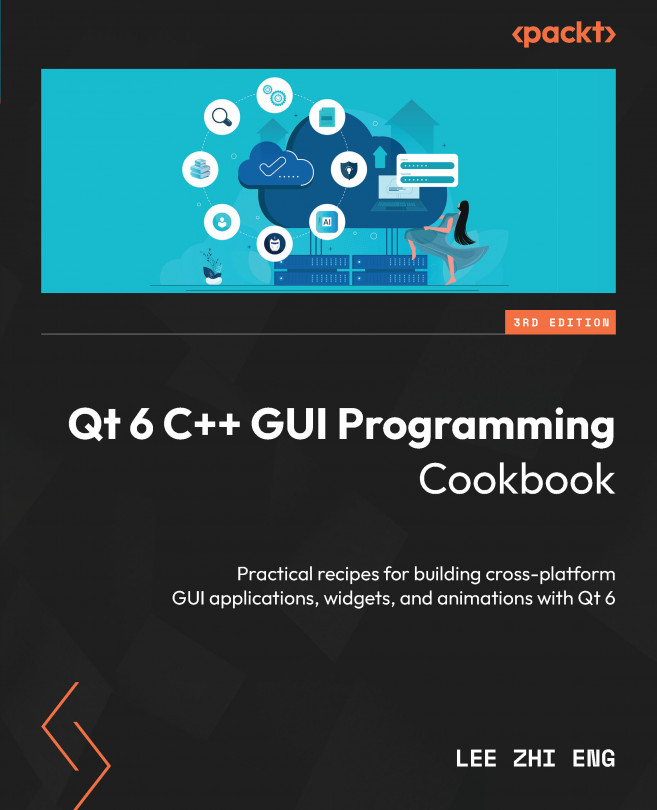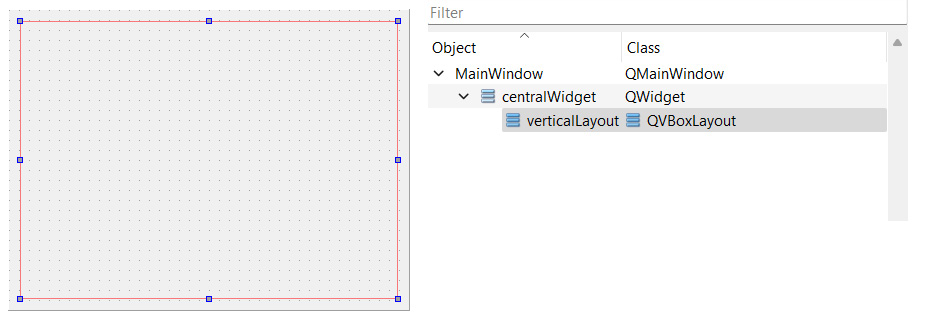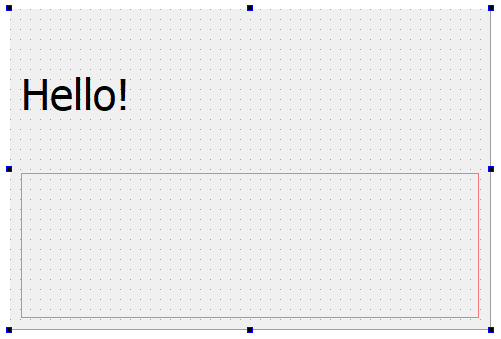Developing Web Applications Using Qt WebEngine
Qt includes a module called Qt WebEngine that allows us to embed a web browser widget into our program and use it to display web pages or local HTML content. Prior to version 5.6, Qt used another similar module called Qt WebKit, which is now deprecated and has since been replaced by the Chromium-based WebEngine module. Qt also allows communication between JavaScript and C++ code through Qt WebChannel, which enables us to make use of this module in a much more effective fashion.
In this chapter, we will cover the following recipes:
- Introducing Qt WebEngine
- Using
webviewand web settings - Embedding Google maps in your project
- Calling C++ functions from JavaScript
- Calling JavaScript functions from C++