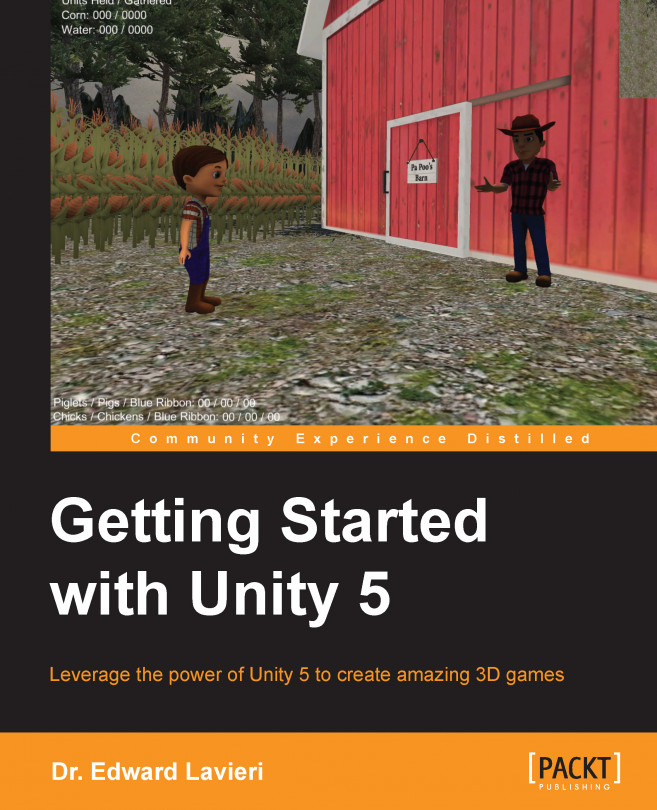Unity's UI system has recently been re-engineered and is now more powerful than ever. Perhaps the most important concept to grasp is the Canvas object. All UI elements are contained in a canvas. Projects and scenes can have more than one canvas. You can think of a canvas as a container for UI elements.
To create a canvas, you simply navigate and select GameObject | UI | Canvas from the drop-down menu. You can see from the GameObject | UI menu pop-up that there are 11 different UI elements, as shown in the following screenshot:
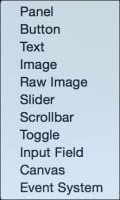
Alternatively, you can create your first UI element, such as a button, and Unity will automatically create a canvas for you and add it to your Hierarchy view. When you create subsequent UI elements, simply highlight the canvas in the Hierarchy view and then navigate to GameObject | UI menu to select a new UI element.
The following table is a brief description of each of the UI elements:
|
UI element |
Description |
|---|---|
|
Panel |
A frame object. |
|
Button ... |