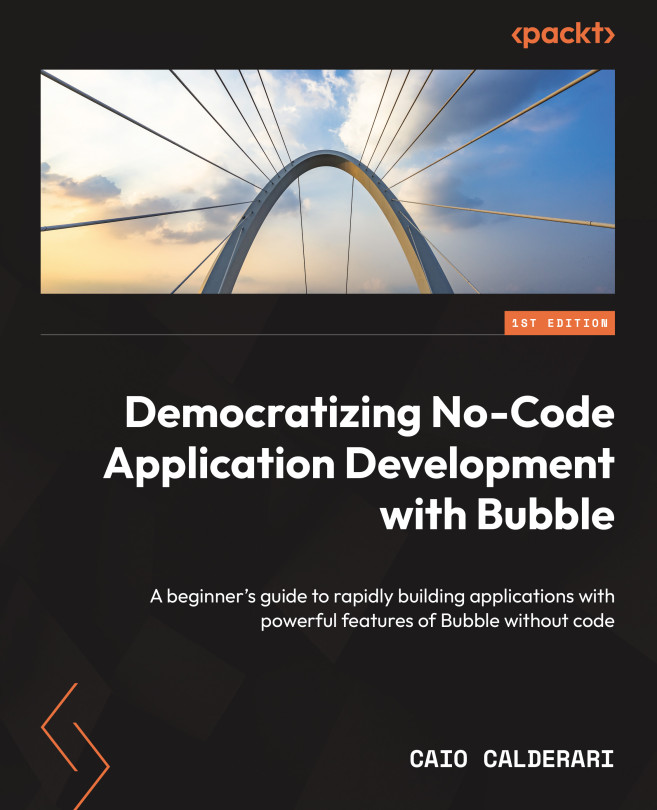Building Blocks – Exploring Bubble’s UI Components
In this chapter, we are going to continue learning about Bubble and user interface (UI) elements. We are going to dive deeper into the tool and each element category, so you can get familiar with all the existing components that can be used to build your page layouts. You will learn not only what the elements are but also what they do and what they can be used for.
This knowledge will be valuable to building any project using Bubble as you will know what exact components to use when building your own digital applications.
Let’s dive right in and start learning about visual UI elements inside Bubble. Here is what we will cover in this chapter:
- Presenting visual elements:
Text,Button,Icon,Link,Image,Shape,Alert,Video,HTML, andMap - Presenting containers:
Group,RepeatingGroup,Popup,FloatingGroup, andGroupFocus - Presenting form elements:
Input,MultilineInput,Checkbox,Dropdown,SearchBox...