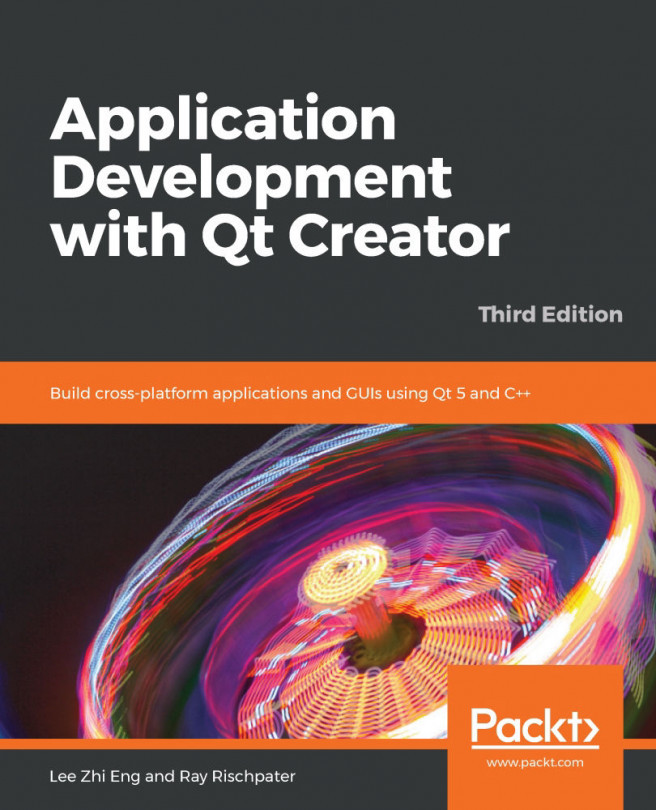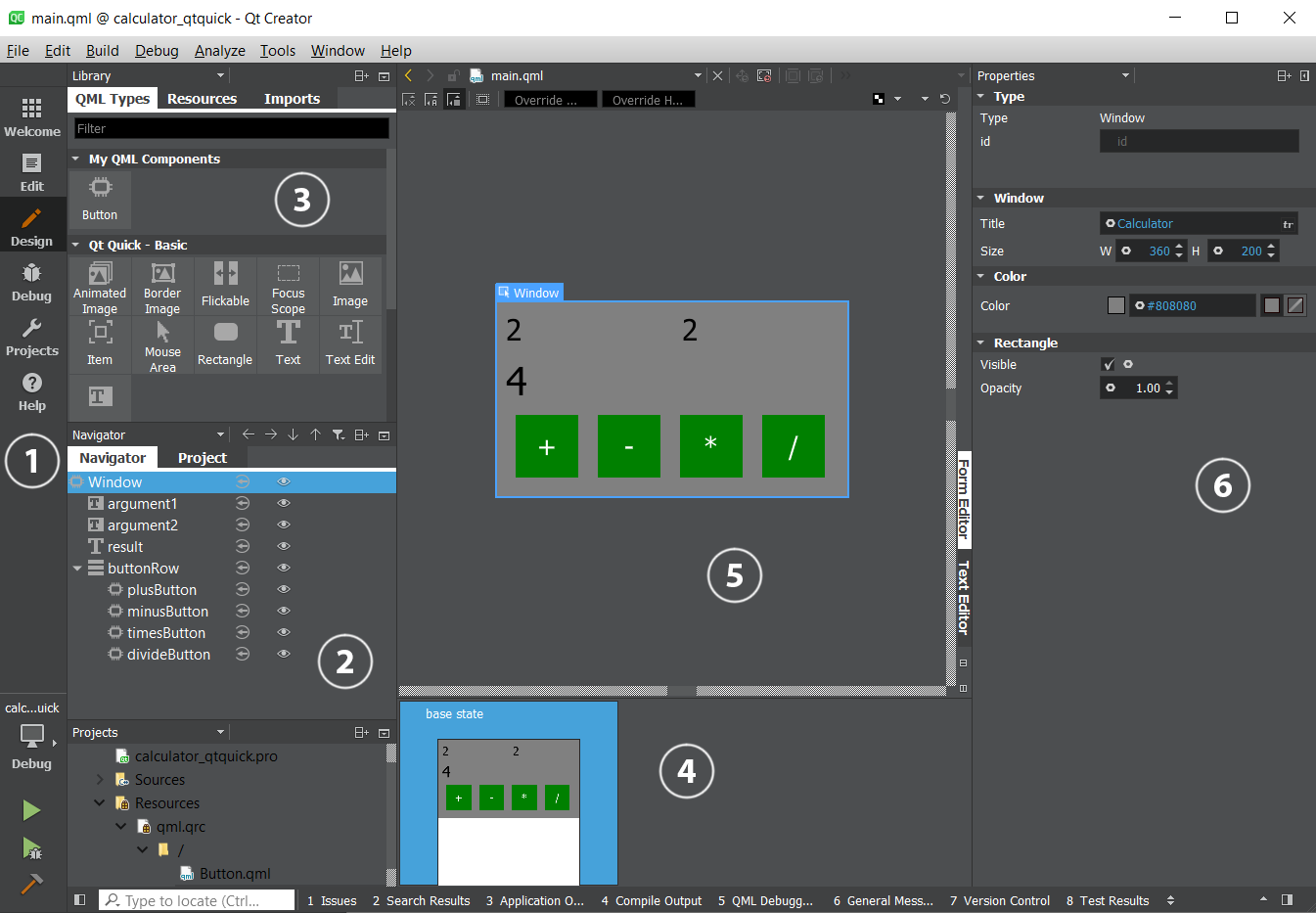Qt is perhaps best known as a cross-platform user interface toolkit, and only in the last few years has Qt Creator really evolved to be a full software development environment. Even in its early releases, however, Qt had an excellent facility for building user interfaces with Qt Designer, now part of Qt Creator. More recently, the developers building Qt have added Qt Quick, as a second option for user interface development. Qt Quick extends the Qt libraries and Qt Designer capabilities of Qt Creator, to build fluid interfaces for touchscreens and set-top boxes (STBs). This is facilitated by the declarative nature of Qt Quick and the Qt Meta-Object Language (QML).
In this chapter, we will cover the following topics:
- Introducing signals and slots
- Creating user interfaces with Qt Designer
- Instantiating forms, message boxes, and dialogs...