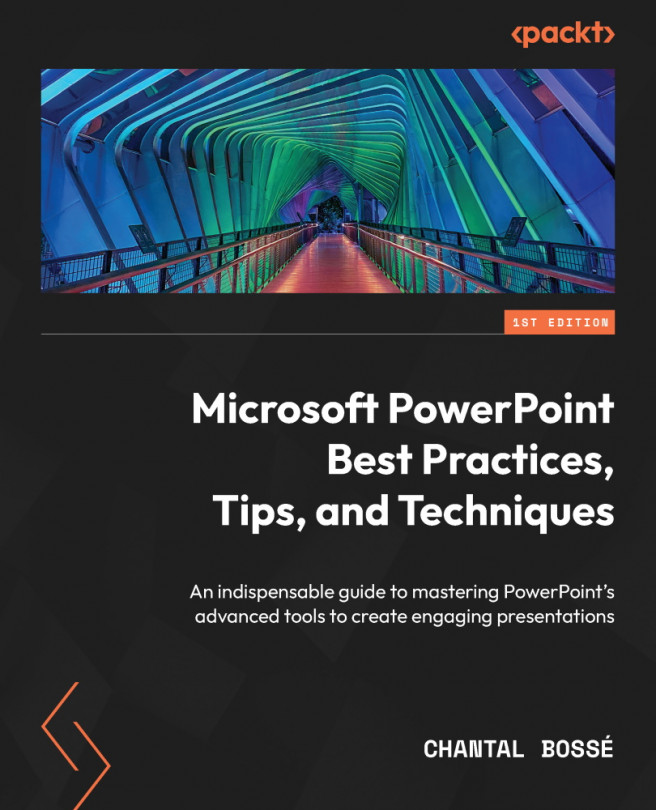Adding custom layouts
Even though adding custom layouts can be done at any time, I prefer to do it after I have taken the time to configure and format the standard layouts. The reason is simple: you can then simply duplicate a standard layout as a starting point, rename it, and make all the necessary changes to it. Here is how you do it:
- Right-click the layout you want to start with and choose Duplicate Layout (Figure 3.16):
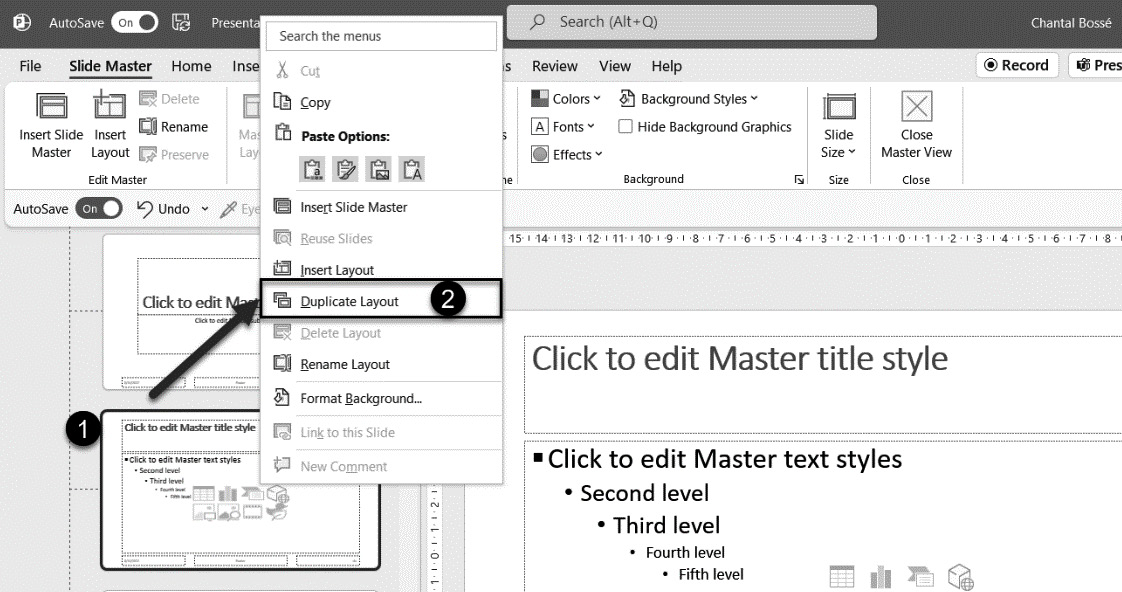
Figure 3.16 – Duplicating an existing layout
- Right-click the second layout that was created (1) and choose Rename Layout (2) to get to the renaming window (3). Change the name to one that describes the layout you are creating and click the Rename button (4) (Figure 3.17):
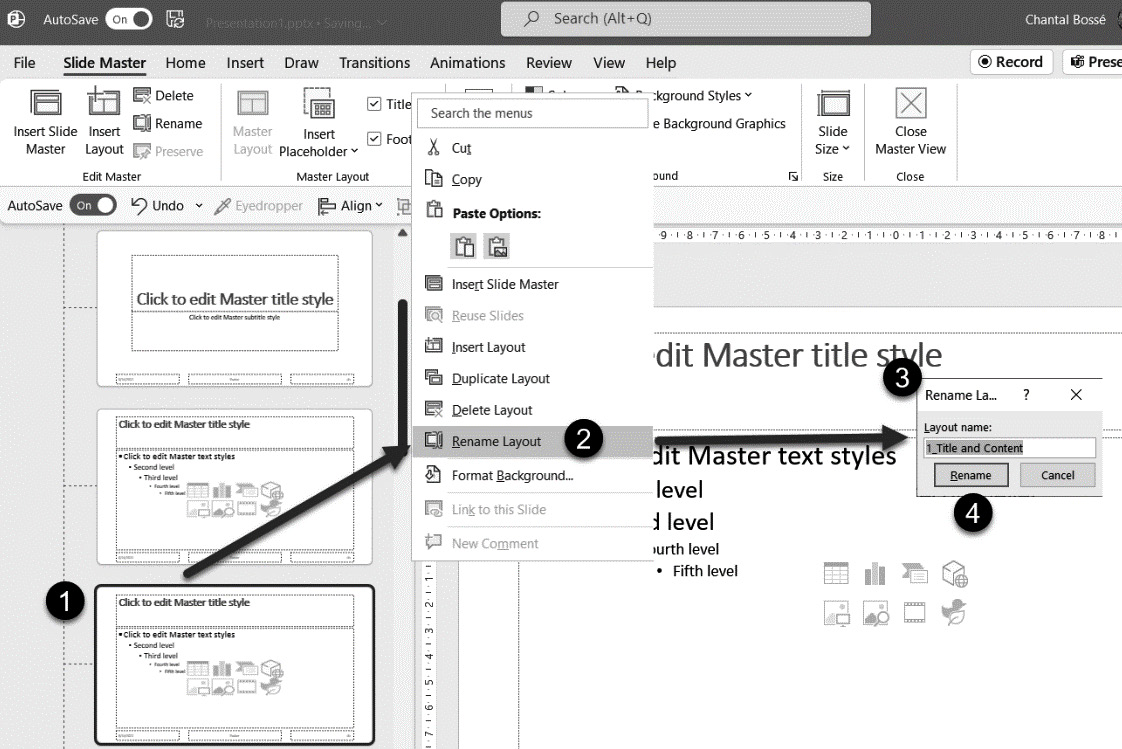
Figure 3.17 – Renaming a layout
You now have a new layout that already has the same title placeholder as your other layouts. Let’s see an example of a custom layout that I often use in presentations...