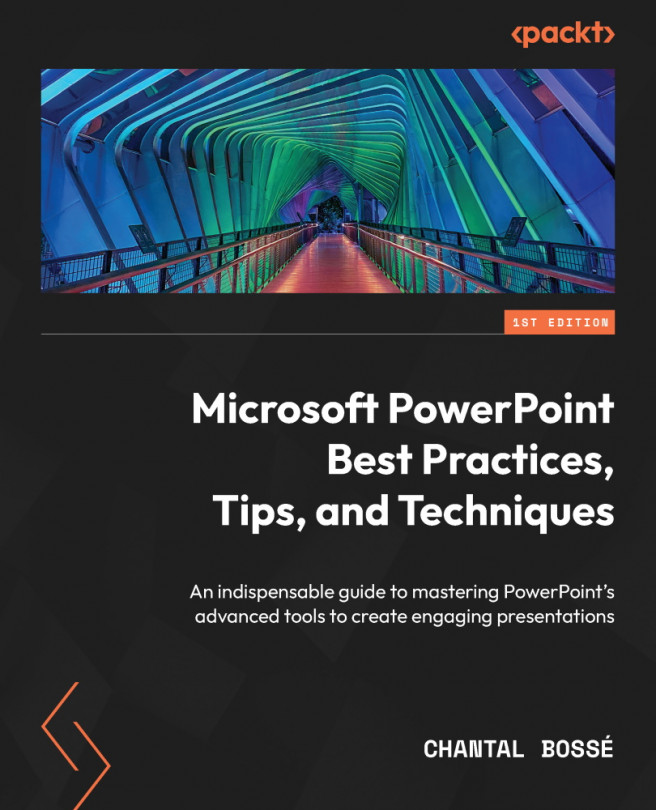Converting bullet points into SmartArt
I am among the users that feel that the SmartArt feature would benefit from an upgrade. After all, it was introduced when Microsoft replaced the menus with the Ribbon in Office 2007 and has not been worked on much since then. But I also feel anyone creating presentations should not have to work hard to produce their content, which is why using SmartArt can be a good starting point to reduce the number of bullet points you use.
Of course, if you are using the subscription model of PowerPoint with M365, you can leverage the Designer feature, as discussed in Chapter 5, Using Artificial Intelligence to Improve Your Visuals. But even so, there are times when design ideas might not fit with what you have in mind for your visuals. That is when using the Convert to SmartArt Graphic function might be helpful:
- When you are on a slide with bullet points, first select the content placeholder. Then, in the Home tab, in the Paragraph group, look...